Training & Tutorials
Sheet Trim Settings
Updated 1 week ago
The Sheet Trim settings in MaxCut allow you to specify a trim on the top, left, bottom, and/or right edges of your sheet before cutting. This can help you:
Work around damaged edges to ensure clean cuts.
Reduce tension in the material, improving cut quality.
Ensure square cuts, improving accuracy in panel cutting.
You can find this setting in Settings > Layout > Panel Labelling, or access it in the Detailed Setup when running MaxCut for the first time.
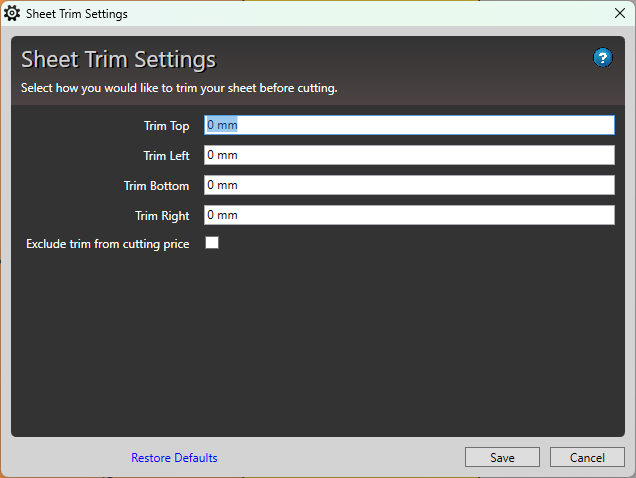
The trim settings are visually represented in the optimisation diagram, showing how your sheet will be adjusted. Below is an example of a sheet without trim.
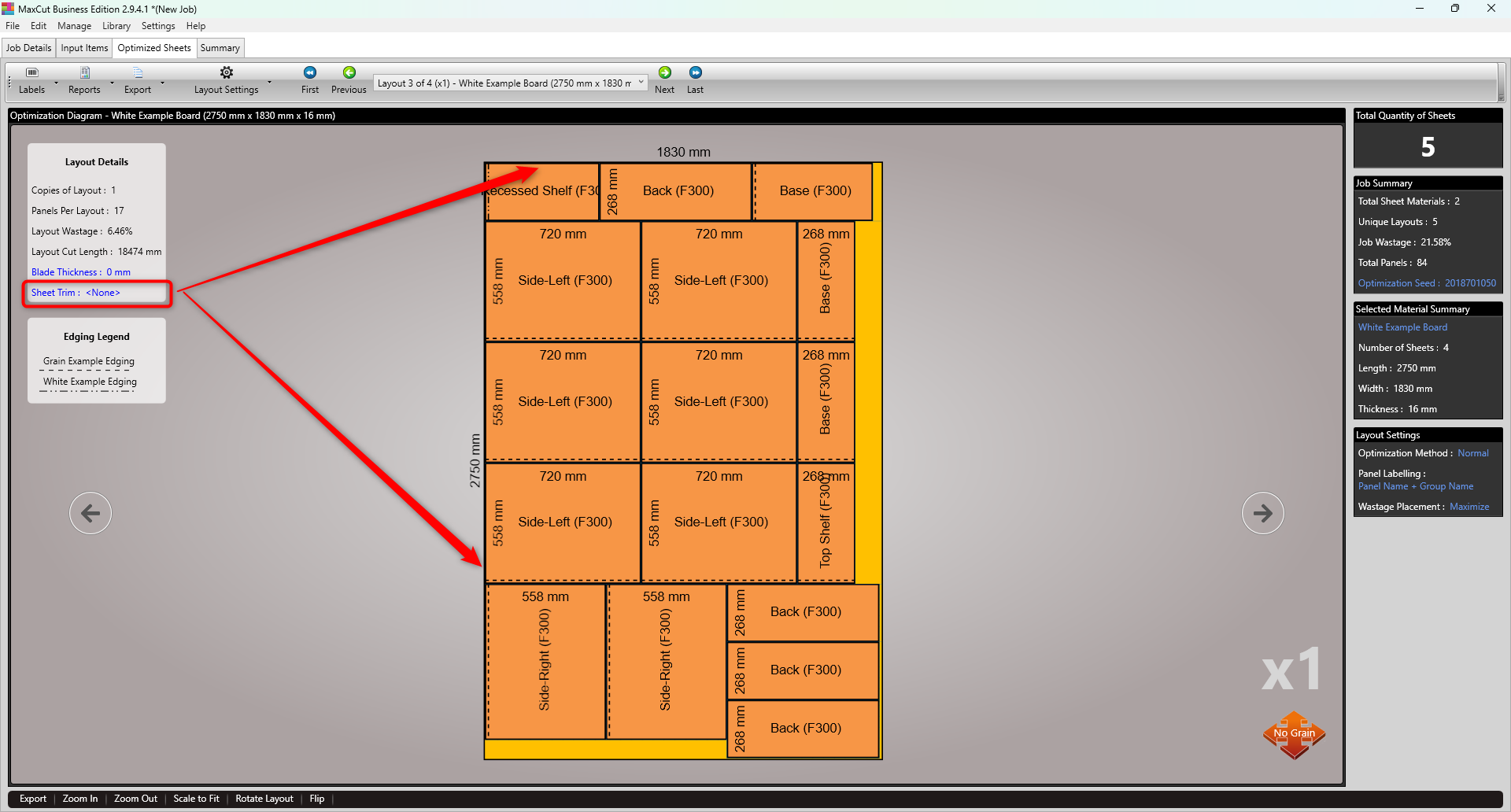
Here's the same sheet with a 50mm trim applied all around. Notice that the panels are placed 50mm away from the edge of the sheet.
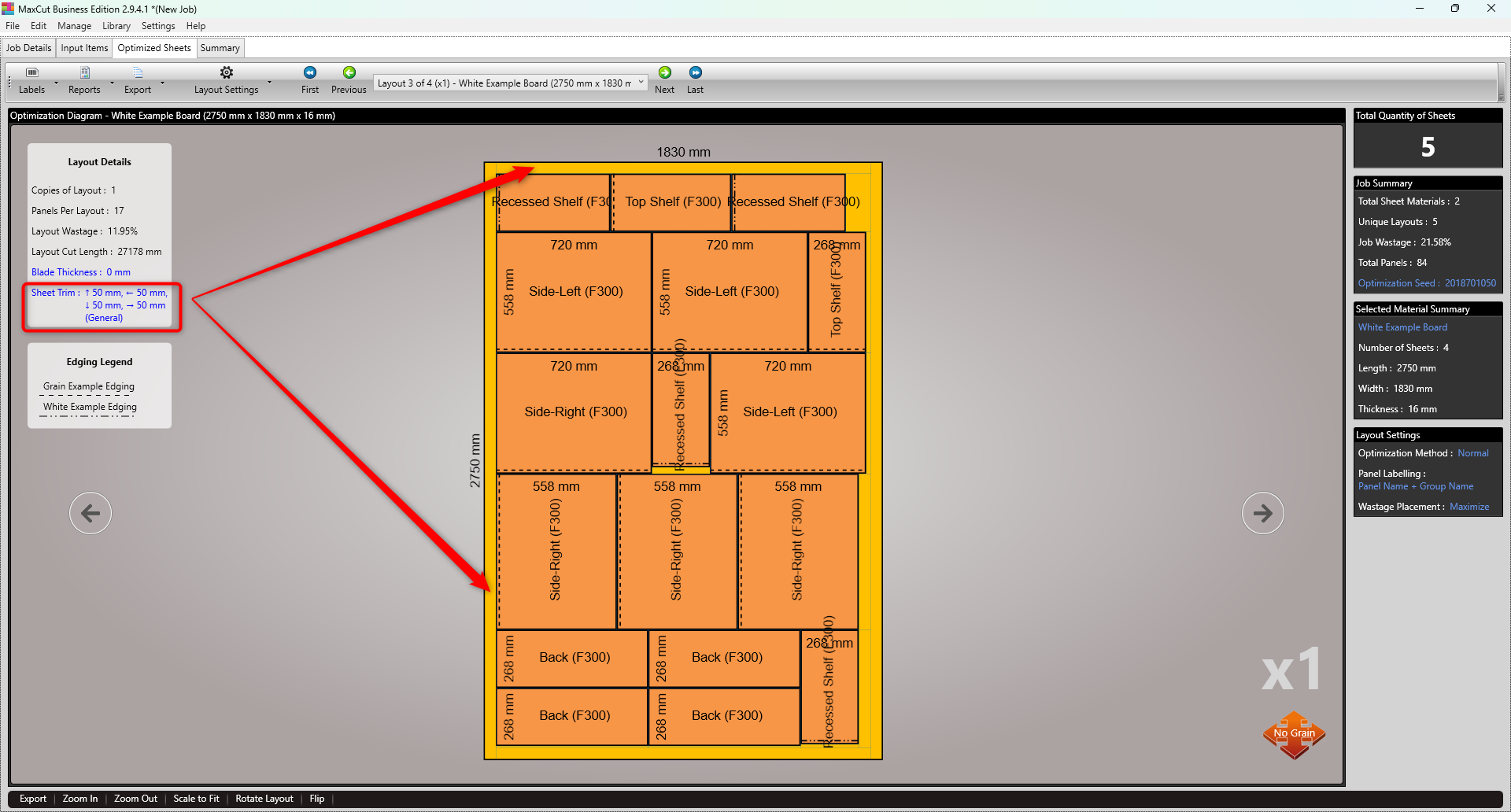
You can also choose whether the trim should be excluded from your cutting price, giving you better control over cost calculations.

