Training & Tutorials
Layout Grouping Settings
Updated 1 week ago
The Layout Grouping setting in MaxCut controls how cutting layouts are grouped for better organisation and efficiency. You can find this setting in Settings > Layout > Layout Grouping, or access it in the Detailed Setup when running MaxCut for the first time.
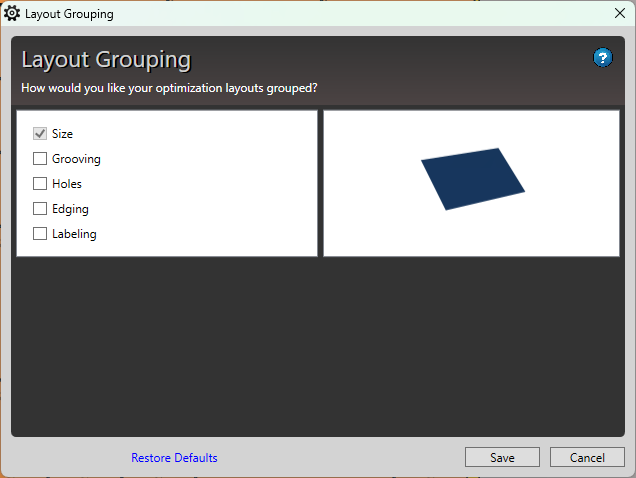
By default, layouts are grouped by Size, but you can also group them by Grooving, Holes, Edging, and Labelling. You can select multiple options at the same time.
For example, when grouping only by size, two layouts may look identical but contain different panels—one for a left side and another for a right side. In this case, MaxCut will indicate that you have two of the same layout, even though the panels have different names. The same logic applies when grouping by other options.
Choosing the right layout grouping helps streamline your workflow and improve clarity when reviewing your cut layouts.

