Training & Tutorials
How to Enable Experimental Features in MaxCut
MaxCut gives you the option to try out experimental features—upcoming features that are almost ready for public release. These features let you preview what’s coming next, and your feedback helps us fine-tune them before they’re fully rolled out.
Updated 1 week ago
⚠️ Important Disclaimer
Experimental features are not guaranteed to be 100% reliable. While we do extensive internal testing before making them available, they may still have issues. Enabling them is optional and should be done with this in mind. Your feedback is greatly appreciated and helps us make improvements before full release.
Enabling Experimental Features
Open MaxCut.
Go to Settings > General Settings.
Click on the Experimental Features section.
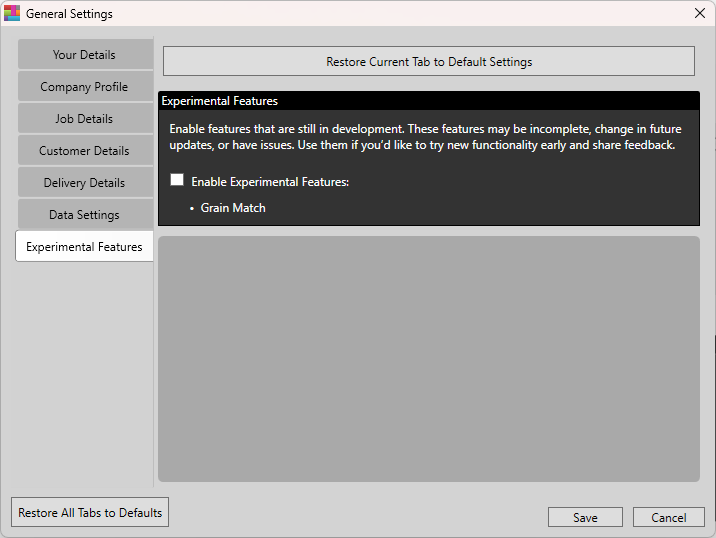
Click the checkbox to Enable Experimental Features.
Click Save.
Restart MaxCut for the changes to take effect.
Note: Below the checkbox, you’ll see a list of the features currently available for experimenting.
Why Use Experimental Features?
Get early access to features before they’re officially released.
Provide feedback that helps shape the final version.
Be part of improving MaxCut for all users.
We look forward to hearing your thoughts and feedback on experimental features. Thank you for helping us make MaxCut even better!

