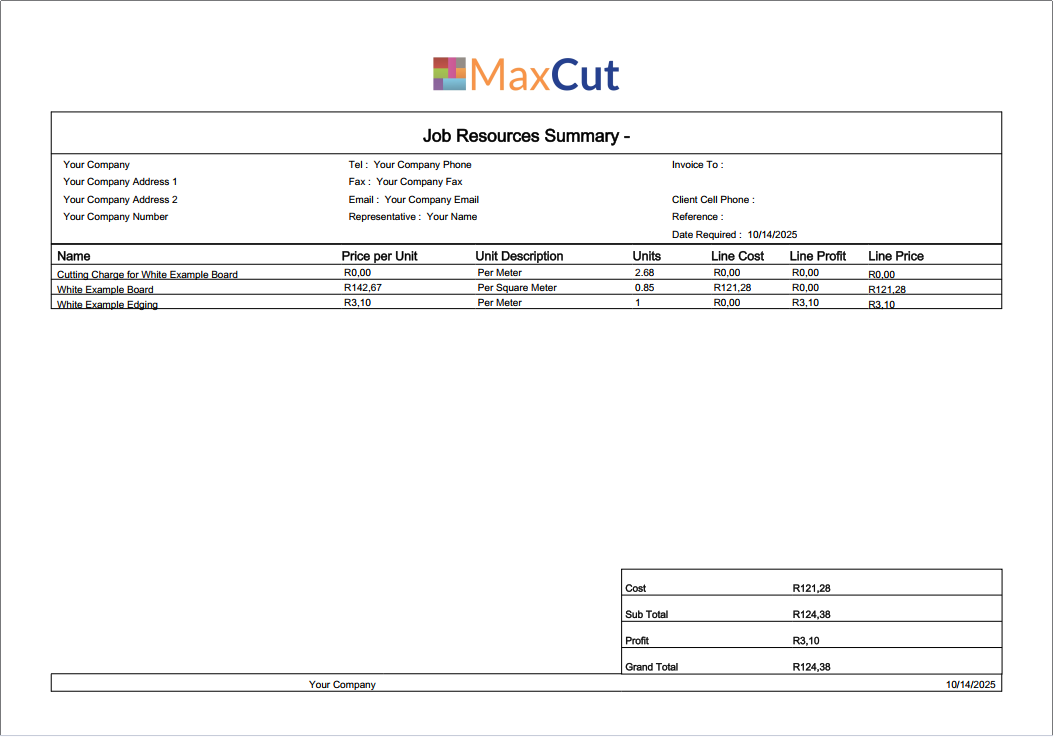Training & Tutorials
How to Add Your Company Logo to Reports
You can personalize your printed reports in MaxCut by adding your company logo. Once added, the logo will appear at the top of all printed quotes, invoices, and job resource summaries.
Updated 1 week ago
How to Add a Company Logo
Go to Settings > Print Settings.

Click the Company Logo tab.
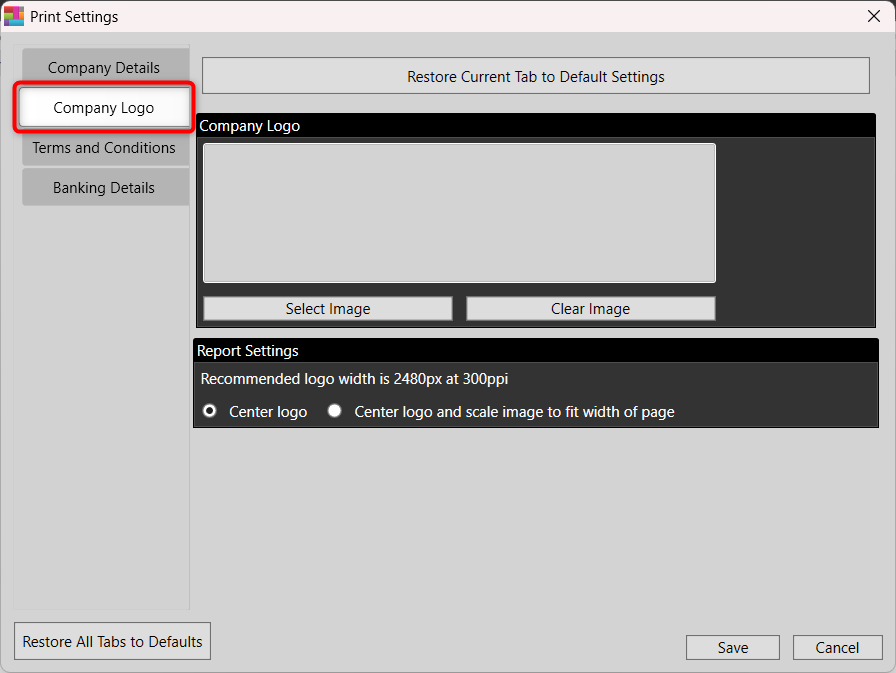
Click Select Image.
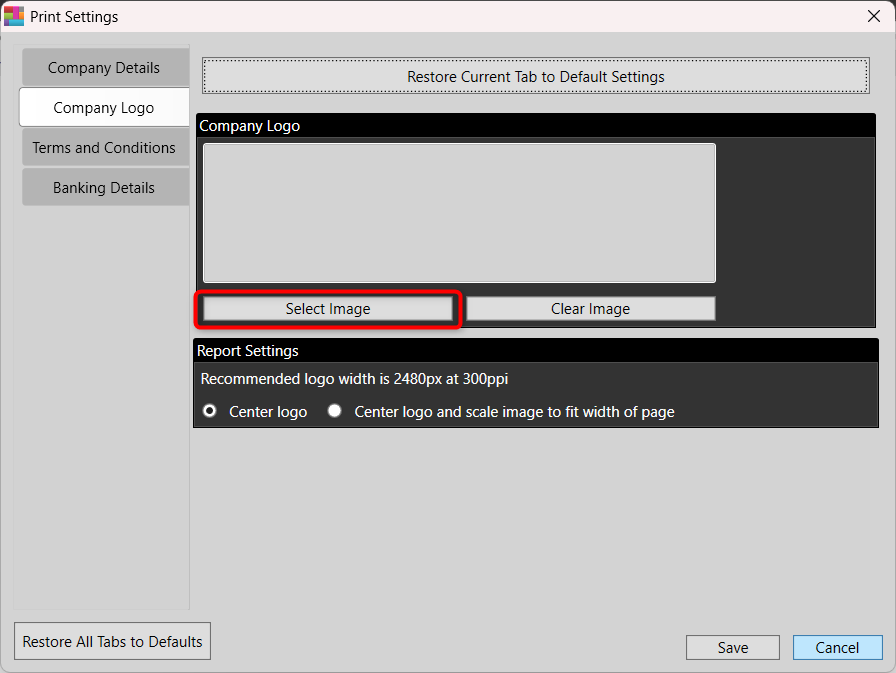
Choose your logo image from your computer. Double-click or select it, then click Open.
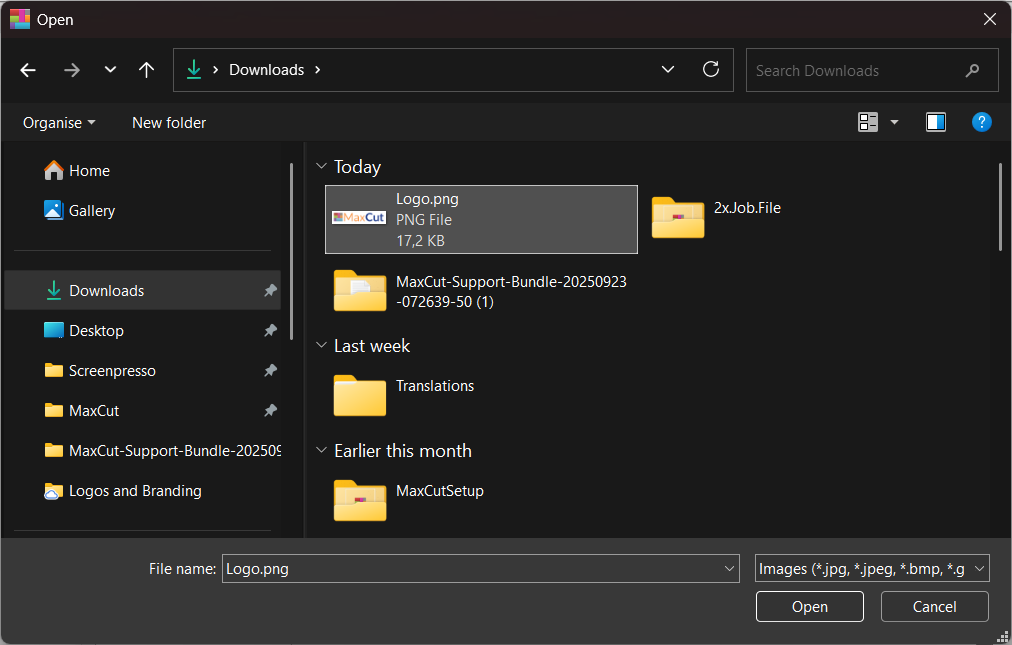
Click Save.
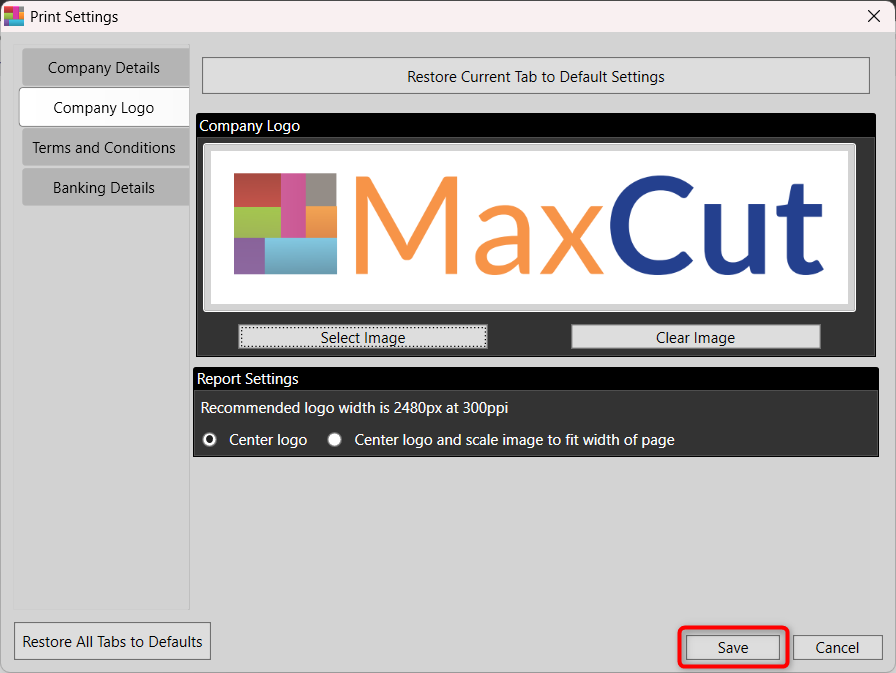
Your logo will now automatically appear on all printed reports that support it, giving your documents a professional, branded look.