Training & Tutorials
Excluding Input Items from Optimization
You can now exclude specific input items from the optimization. This is useful if you want to temporarily remove certain panels from calculations without deleting them from your job.
Updated 1 week ago
How to Exclude an Item
On the Input Items screen, select the panel(s) you want to exclude.
Right-click on your selection.
Go to Exclude > Exclude from Optimisation.
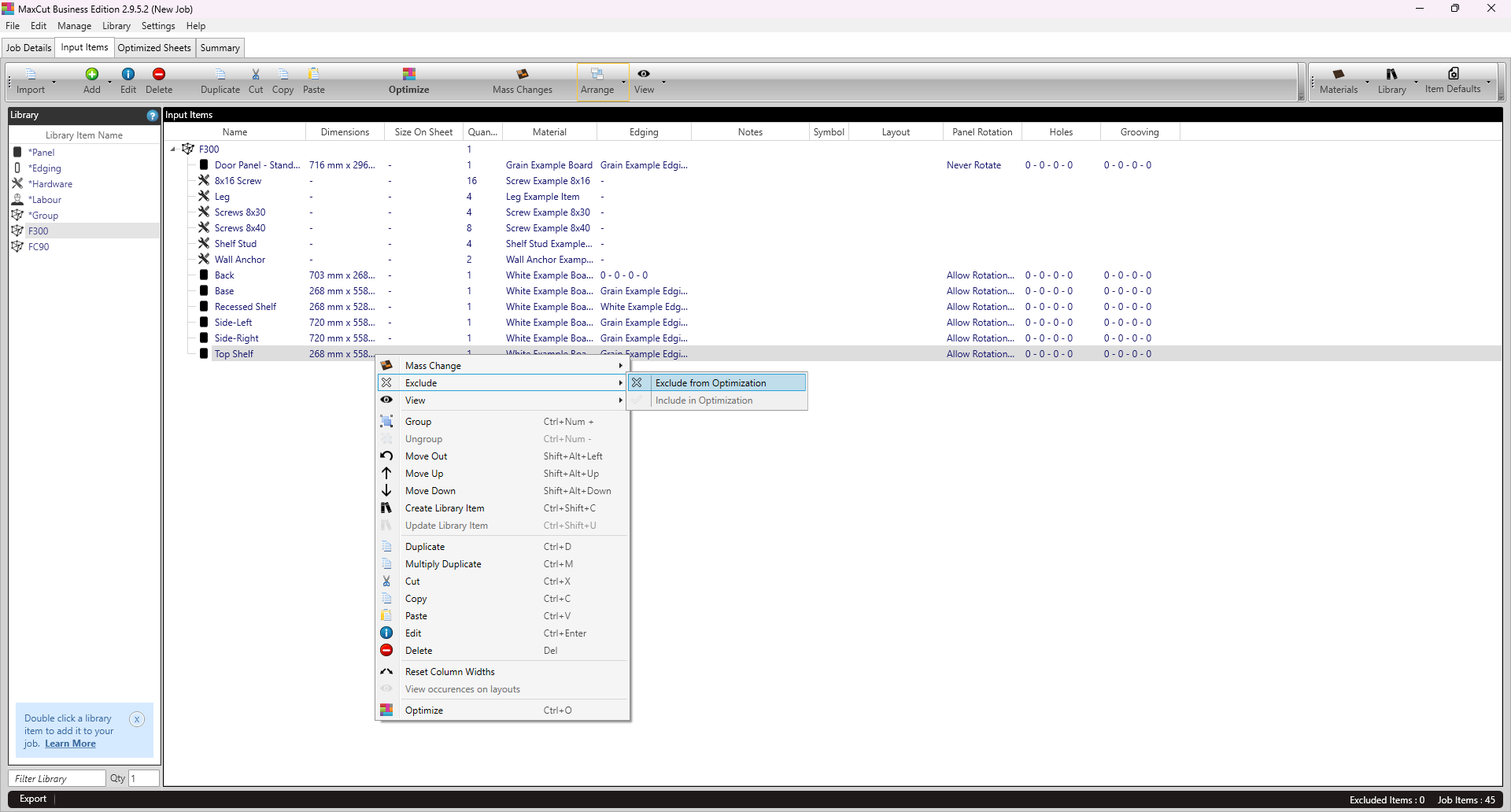
When you exclude an item:
It’s ignored by both the optimizer and costing.
It’s visually marked as excluded (crossed out).
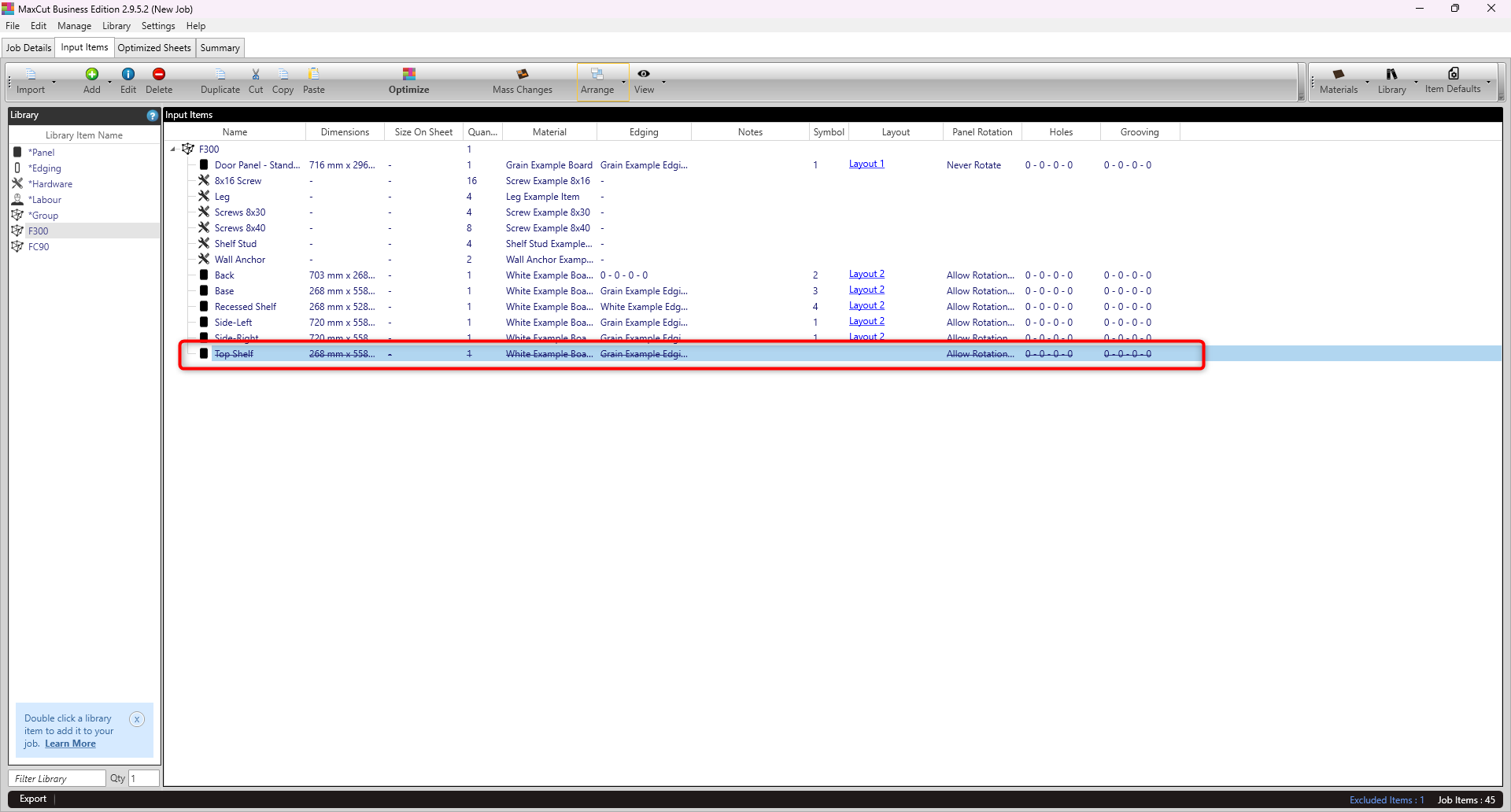
A warning appears on the summary and optimization screens.
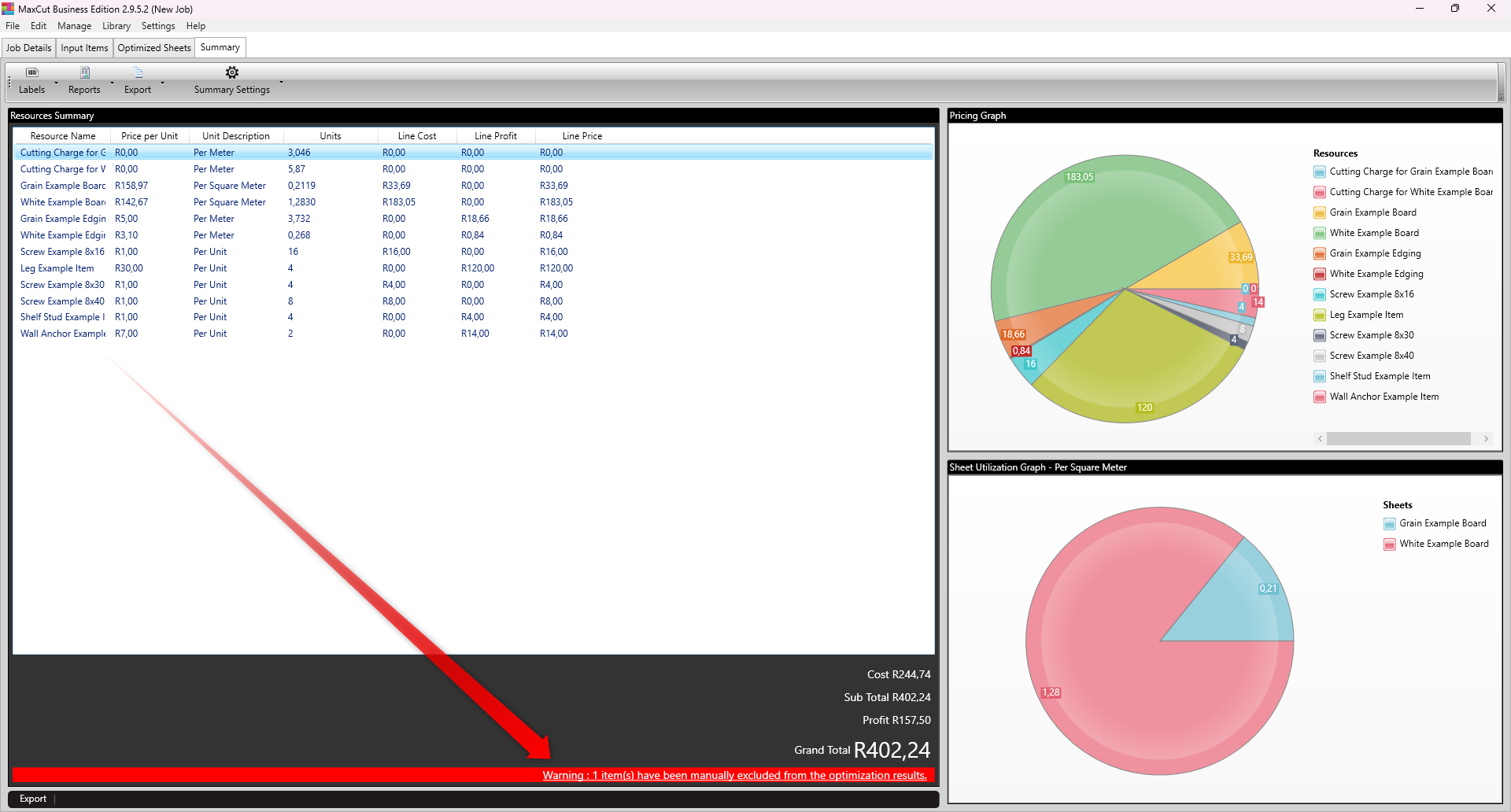
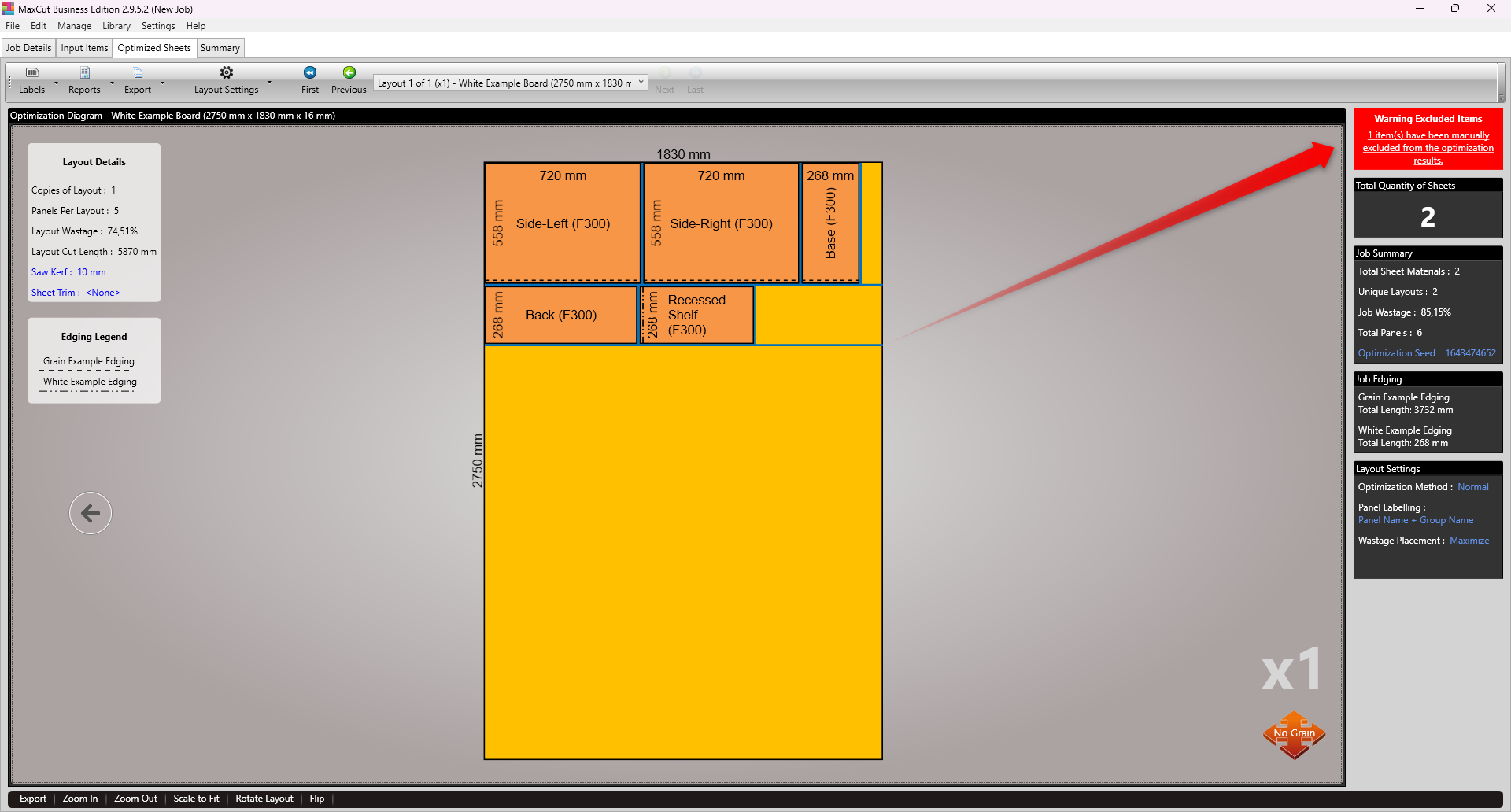
How to Check Excluded Items
On the Input Items screen, the bottom-right corner shows the total number of excluded items.
To include items that have been excluded:
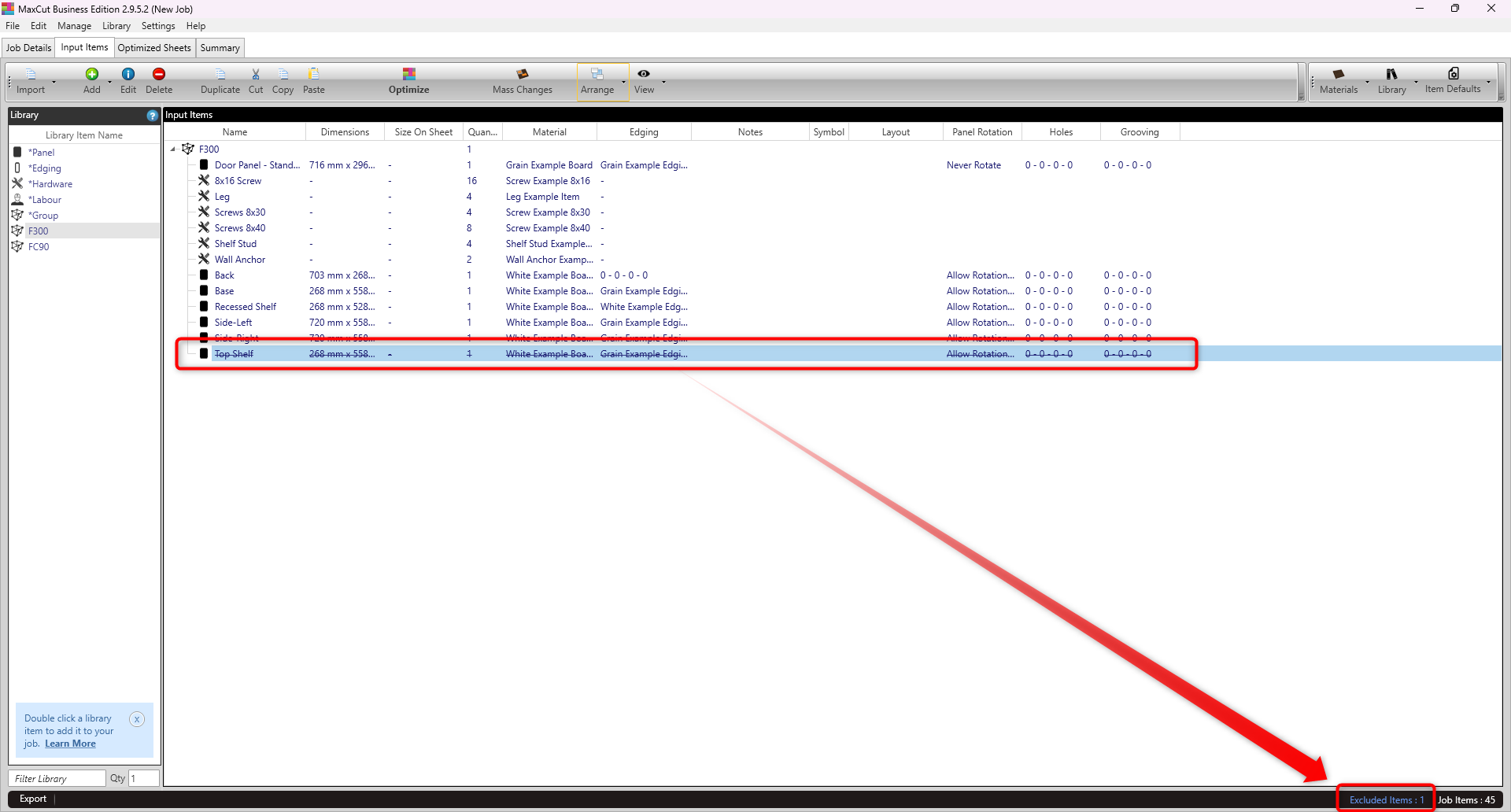
On the Input Items screen, reselect the excluded panel(s) you want to include.
Right-click on your selection.
Go to Exclude > Include in Optimisation.
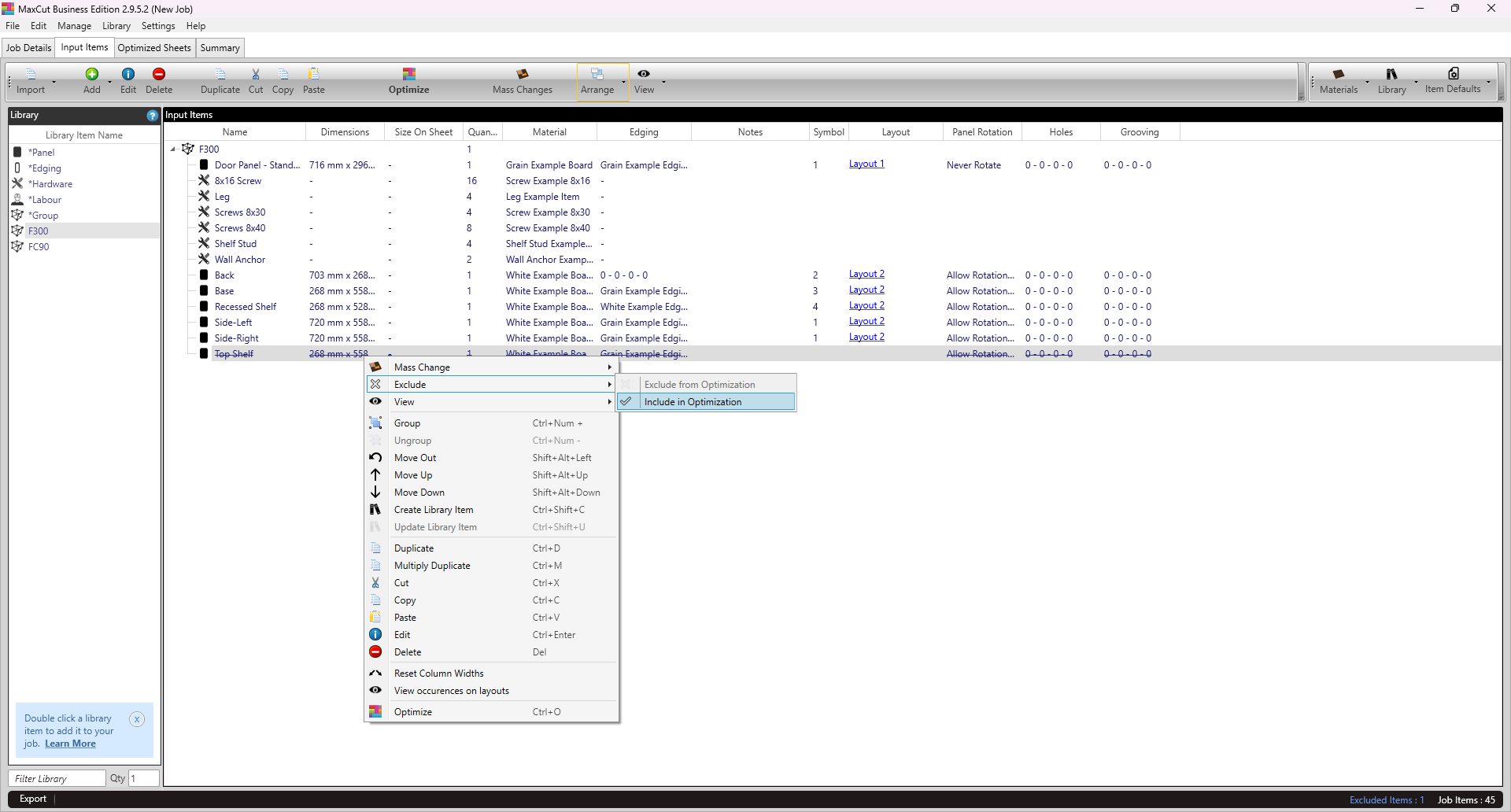
If you run into any issues, feel free to contact our support team. We're happy to help.

