Training & Tutorials
Holes on Panels (MaxCut 2.9.5.6 and newer)
The Holes Dialog in MaxCut gives you complete control over how holes are placed and sized on your panels. You can add multiple holes per panel, define their exact X and Y positions, and customize their depth and diameter for precise drilling layouts.
Updated 1 week ago
Opening the Holes Dialog
When adding or editing a panel, you’ll see four Holes fields: Length 1, Length 2, Width 1, Width 2.
To add or edit holes on a particular side:
Click the “+” icon next to the Holes field (e.g., Length 1).
This opens the Holes Dialog for that edge.
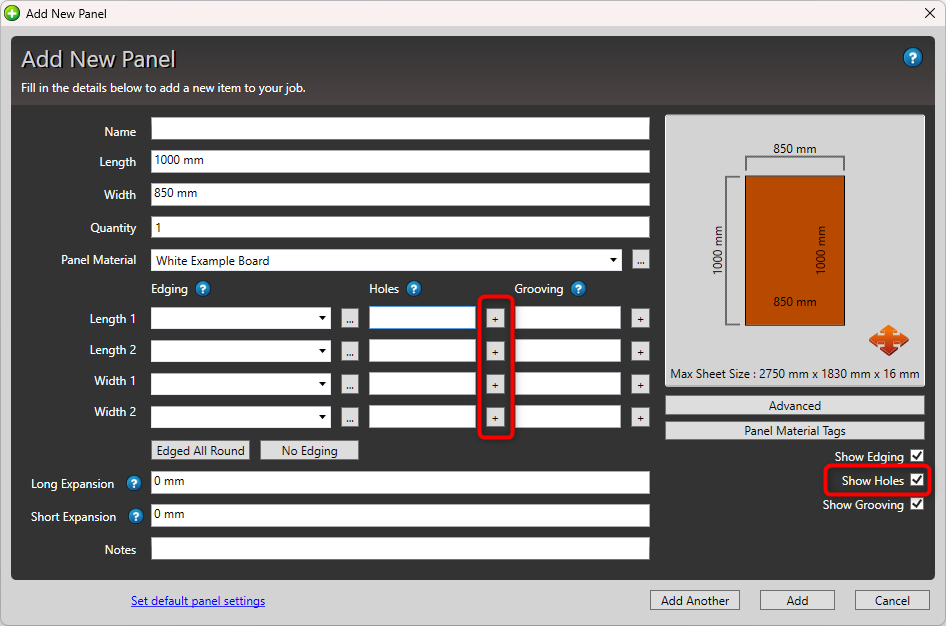
Understanding the Dialog
The dialog is divided into several key areas:
Toolbar – Use this to Add, Delete, or Duplicate holes.
Hole List – Displays all holes for the selected side (Length 1, Length 2, Width 1, Width 2).
Preview Area – Shows a live visual preview of your holes.
The red corner line marks the origin (where hole positions start from).
Each side (Length 1, Length 2, Width 1, Width 2) has its own origin point, indicated by the red corner line.
Hole Settings Button – Opens your default hole settings so you can define or adjust standard parameters.
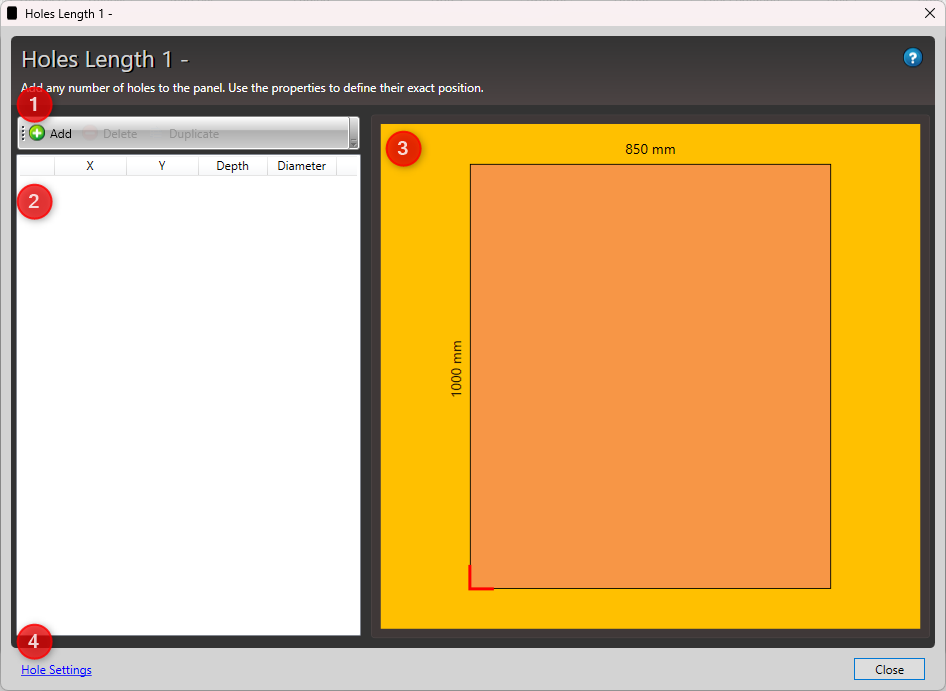
Adding a New Hole
Click Add on the toolbar.
A new hole will be created using your default hole settings.
Fields using default values will display “default” next to them.
Adjust the hole’s properties as needed.
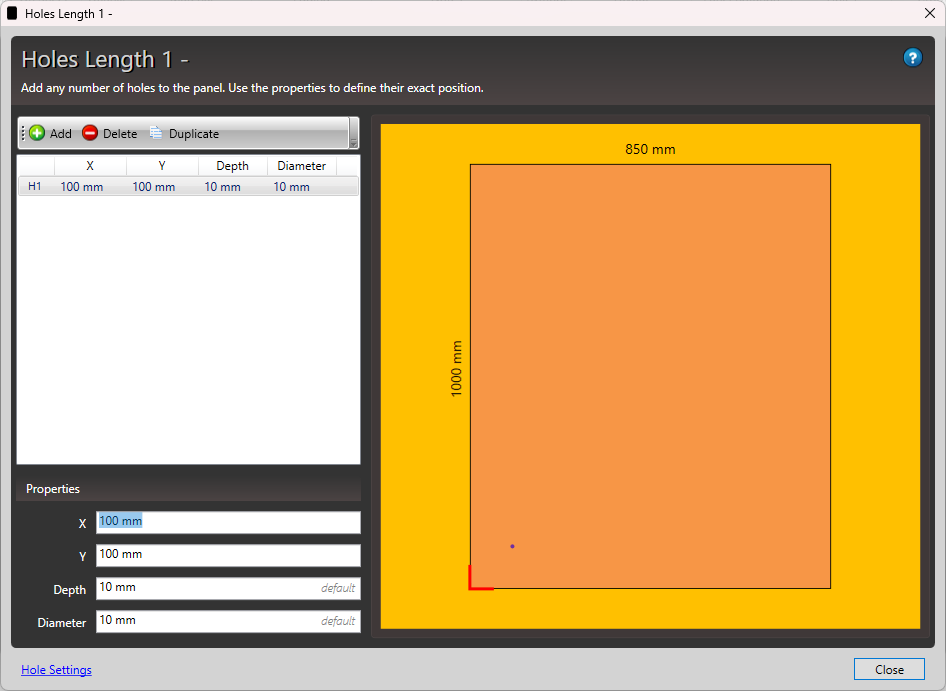
Hole Properties Explained
Each hole has a set of parameters you can modify:
Property Description X Distance along the panel’s X-axis (horizontal position) from the origin. Y Distance along the panel’s Y-axis (vertical position) from the origin. Depth How deep the hole is drilled into the panel. Diameter The width of the hole opening.
💡 Tip:
Use the X and Y coordinates to place holes precisely — ideal for hinge drilling or custom mounting layouts.
Saving Your Holes
When you’re happy with your hole setup:
Click Close to return to the panel dialog.
The holes will now appear under the Holes field for that panel.
See also:
Holes on Panels (MaxCut 2.9.5.5 and older) — for details on the legacy hole formats that remain fully supported.

