Training & Tutorials
Understanding Panel Rotation Settings in MaxCut
Updated 1 week ago
When importing items into MaxCut using a CSV or Excel file, you can control how MaxCut handles panel rotation using the Can Rotate column. This allows you to manage how parts are rotated on the optimization diagram — especially important for panels with grain direction.
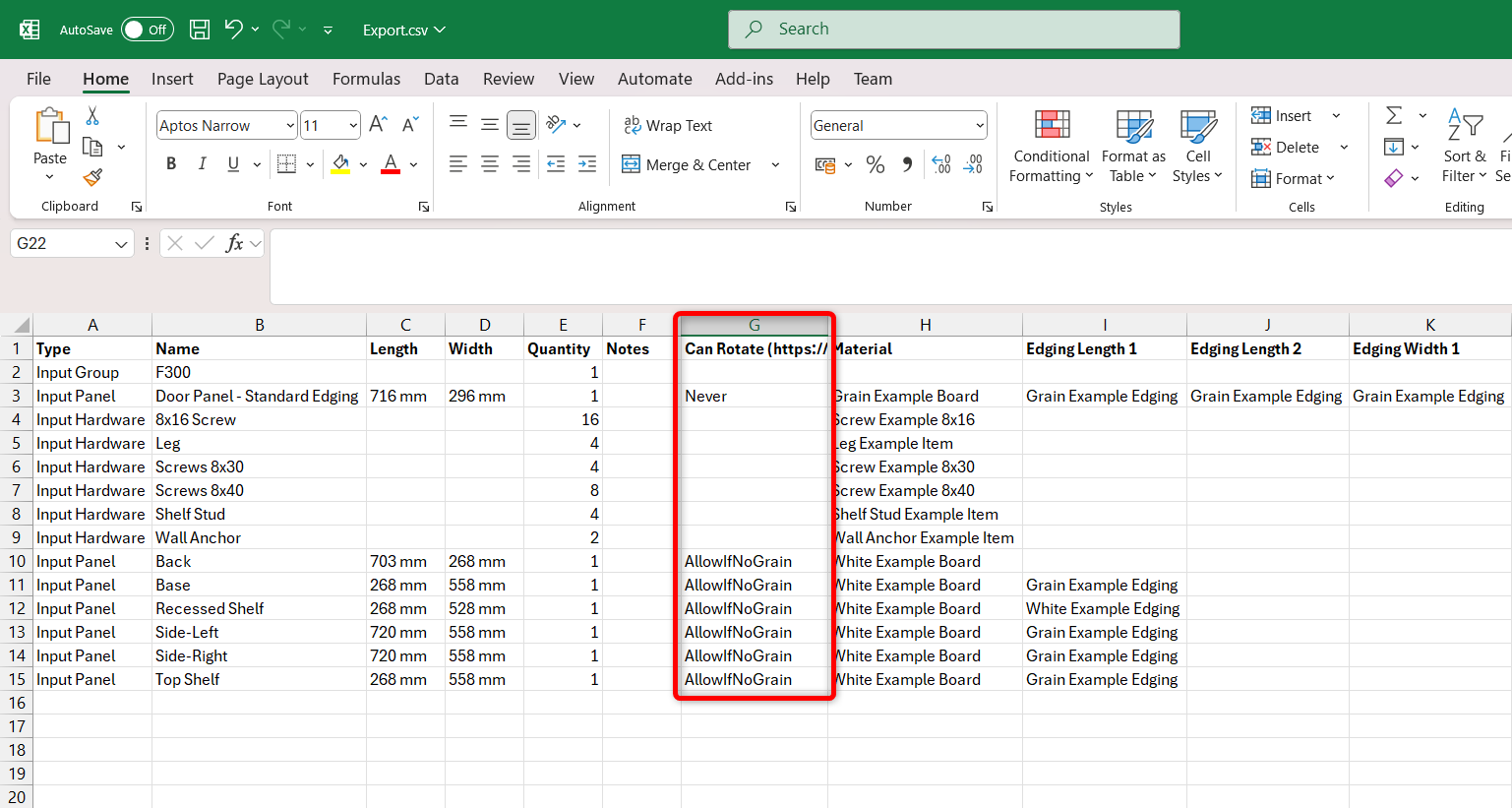
🔄 Rotation Settings: What Do They Mean?
Use one of the following values in the Can Rotate column to specify how each part should behave during optimization:
Value Meaning Never The part must not be rotated. AlwaysAllow The part can always be rotated, regardless of grain. AllowIfNoGrain The part can be rotated only if no grain direction is specified. Force The part must be rotated.
🕰️ Legacy Values Still Supported
For backward compatibility, MaxCut still accepts older values and numeric codes. These map directly to previous rotation options:
Legacy Value Equivalent to NoNeverYesAlwaysAllowIfNoGrainAllowIfNoGrainForceForce0Never1AlwaysAllow2AllowIfNoGrain3Force
You can continue using these values if you're working with older templates — MaxCut will still recognize them.
If you have any questions or experience any issues in relation to these rotation settings, feel free to reach out to us by clicking the link below:

