Release Notes
MaxCut Release History
Updated 3 days ago
Version 2.9.5.9 (Date: 3rd November 2025)
Updates
Improved Grain Matching Controls
Arrow key movement in Grain Matching has been refined:Arrow behavior is now more consistent when moving between strips versus adjusting position within a strip.
Additionally, a new “Show Move Preview” toggle has been added under Grain Match Settings (default: off). This helps users control whether panel movement previews are shown while adjusting positions.
Note: Grain Matching remains in experimental mode.
Report Page Numbers
All reports now print page numbers at the bottom of each page for easier reference and navigation.
Fixes
Resource Summary CSV Export
The exported CSV now correctly includes tax columns, ensuring consistent data with on-screen summaries.Grooving Auto Length Background Indicator
When Auto Length is enabled or disabled in the grooving parameters, the corresponding fields now turn light grey. This visual cue makes it easier to identify when the system is automatically determining groove lengths or offsets, reducing confusion during setup.
Version 2.9.5.8 (Date: 24th October 2025)
Fixes
Hotfix: File > Print and File > Batch Print options are now correctly available after a successful optimization. This fix restores normal functionality, allowing users to generate print layouts through the File menu as expected.
Version 2.9.5.7 (Date: 20th October 2025)
New Features
Improved Grooving Dialog
Grooving just got more flexible! You can now define both a start and end groove offset, allowing grooves to be placed away from the panel edge.
Grooving paths can now begin before the edge or extend beyond the end of a panel, giving you precise control over groove placement.
Automatic Length Calculation: You can now choose whether to let MaxCut automatically calculate the groove length based on your start and end offsets, or manually specify the exact length yourself, giving you full control over how grooves are defined.
Send to Machine Button
A new Send to Machine button has been added to help streamline CNC export and feedback.
This opens the CNC export options for DXF, and includes an option to share more details about your machine setup or integration needs, helping guide future CNC integration development.
Keyboard Shortcuts Reference
You can now easily access all keyboard shortcuts via Help > View Keyboard Shortcuts.
A printable Keyboard Shortcuts Report is also available, making it simple to keep a handy reference nearby.
Updates
Improved Grain Match Group Behavior
When adding an ungrouped panel to an existing grain match group, the newly added panel is now automatically selected for easier placement and alignment.
Experimental Mode Banner
It’s now easier to tell when you’re running MaxCut in experimental mode. A green banner appears across the top of the application.
The banner includes a link to learn more about experimental features and a shortcut to settings where you can toggle experimental mode on or off.
Improved Add New Experience
We’ve added new keyboard shortcuts to Add Input Items
(Alt+EnterandShift+Enter)to give you more flexibility based on your workflow or keyboard preference.The familiar
Insertkey still works as before, but now you can use the shortcut that feels most natural for you.
Improved Grain Match Navigation When Strips Are Removed
Editing grain-matched panels is now more intuitive: layouts update dynamically as you move panels, and unnecessary strips are automatically skipped.
This makes organizing and adjusting complex grain layouts smoother and more predictable.
Fixes
Crash When Printing Job Layout with Feet – Precision 32
Printing Job Layouts with the measurement system set to Feet – Precision 32 no longer causes a crash.
Job Layouts now print correctly across all measurement systems and materials.
Version 2.9.5.6 (Date: 30th September 2025)
Updates
Improved Grooving Input Dialog
Adding and managing grooves is now a smoother experience with a new dialog that allows you to better visualize your grooving.
Add or duplicate grooves with a single click, or edit them by selecting them directly from the diagram.
The selected groove is highlighted for easy identification, while familiar fields (
Offset,Width,Depth,Length) remain unchanged.
Improved Holes Input Dialog
The holes dialog now matches the upgraded grooving experience, offering a visual preview and easier tools to add, duplicate, and manage holes confidently.
Grain Match – Smarter and More Flexible
Rotation Locked for Accuracy: Rotation is now disabled for panels in a grain match group, ensuring perfect alignment without accidental changes.
Quick Panel Removal: A new “Remove Panel” button in the simple dialog lets you remove panels from groups instantly.
Clearer Panel Identification: Edging indicators highlight subtle differences, helping you distinguish panels that share the same name and size but aren’t identical.
Helpful New Prompts: When matching panels already in a group, you’ll now see options to edit the existing group or move panels into a new one, with behavior tailored to your selection.
Version 2.9.5.5 (Date: 16th September 2025)
Updates
Grain Match – Improved Duplication Workflow
When duplicating an item that belongs to a grain match group, you’ll now be prompted whether to copy the group as well.
If you choose to keep the group, the grain match dialog opens, and the copied panels are automatically shifted to the end of their rows to prevent overlapping.
Grain Match – Arrow Indicators
Added arrow controls in the grain match preview to let you move selected panels more easily.
Regional Settings Visibility
You can now quickly view your Windows regional settings directly in the
Currency Settingsmenu.This makes it easier to confirm symbols (e.g., for CSV imports) when troubleshooting or debugging.
Fixes
Grain Match – Move Right Arrow
The “move right” arrow is now correctly disabled when the panel cannot be moved further.
Panel Item List Report – Holes and Grooving
The Panel Item List report now displays holes and grooving details in the correct columns.
Version 2.9.5.4 (Date: 25th August 2025)
New Features
Experimental Features Toggle
Added a setting that lets users opt into experimental features that are almost ready for public release.
Enable via Settings > General Settings > Experimental Features and check the “Enable Experimental Features” checkbox.
You’ll need to restart MaxCut for the changes to take effect.
Click here to see how to enable Experimental Features.
Match Grain Feature (now in Experimental Features)
The Match Grain feature has moved to Experimental Features, making it easier for you to try out continuous grain matching across panels during optimization. Click here to see how it works.
Updates
Nested Groups in Input Item Group List Report
Improved handling of nested groups so they now appear within the group hierarchy.
Example: Instead of showing each shelf as its own group, nested shelves now display under the main item, making the report more intuitive.
Input Item Editing
Pressing
ENTERon an input item now triggers editing of the selected item rather than adding a new item.
Job Resources Summary Report
Renamed the Job Costing Summary (User Settings View) to Job Resources Summary for clarity.
The Export button on the Summary tab now directly triggers CSV export of this report.
CSV export updated to include totals for Cost, Sub Total, Tax 1, Tax 2, Profit, and Grand Total.
Business Edition Feature Access
Adjusted feature limitations to allow Community Edition (CE) users to experience more Business Edition (BE) features, instead of being completely restricted.
Fixes
Optimization Error Handling
Added validation for extremely large values in cost and pricing fields when managing materials, preventing errors during optimization.
Ensures smoother material imports and reduces the chance of crashes caused by unusual data.
Displays clearer messages if unexpected values are detected, making it easier to spot and correct formatting issues early.
Selected Material Summary
The Selected Material Summary now displays correctly in the Optimized Sheets tab, giving users clearer visibility of chosen materials during optimization.
Sheet Materials Import
MaxCut now automatically detects and handles whether the first row of a sheet materials file should be excluded, removing the need for manual settings and making imports more reliable.
Version 2.9.5.3 (Date: 13th August 2025)
Fixes
Job Details from older jobs now load correctly
Loading a job saved in an earlier version of MaxCut now properly retains and displays all job details, ensuring a complete view of the job without any missing information.
Version 2.9.5.2 (Date: 6th August 2025)
New Features
Match Grain Feature (Beta)
Now available for beta testing, the Match Grain feature lets you group panels so the grain runs continuously across them during optimization, giving you greater control over grain direction and visual consistency. Click here to see how it works.Edging Totals in Optimization View
You can now view edging totals directly from the Optimization Screen Legend for a clearer overview during planning.Exclude Input Items on Optimization
A new control allows you to exclude specific input items. Click here to see how it works. Items are:Ignored by the optimizer and costing
Visually marked as inactive
Shows a warning on the summary and optimization screen
Updates
Setup Wizard Menu Option
Added a Setup Wizard to the Settings menubar option, making it easier to revisit the initial setup experience.
Fixes
Installer .NET Framework Detection
The installer correctly identifies if the .NET Framework is present and runs without false errors.Optimized Layouts Focus
After optimizing, the interface now focuses correctly on optimized layouts instead of the export button.Backup Restore Crash on Read-Only Settings File
Restoring a backup now handles read-onlySettings.xmlfiles with a more meaningful error message:
“Access to the file{full path}\Settings.xmlis denied for user XYZ. MaxCut requires access to this file to restore a backup. Please adjust file permissions and try again. Restore aborted!”Material Selector Memory Optimization
Resolved an out-of-memory error in the material selector:Large images are now compressed on upload
Separate thumbnail and preview sizes are used
Upgrade logic transforms existing user images on first run after update
Grooving Preview Locale Bug
Fixed grooving preview failure for users using commas as decimal separators. Preview now correctly interprets decimal formats based on Windows regional settings.
Version 2.9.5.1 (Date: 9th June 2025)
New Features
Added Avery 5160 Label Format
You can now generate labels using the Avery 5160 template—designed for 30 labels per US Letter sheet (3 columns × 10 rows), each label measuring 2 5/8" x 1" (66.7 x 25.4 mm). This format is commonly used in the United States and Canada. It closely matches MaxCut’s existing A4 24-label report, ensuring your key part details and edging visuals remain clear and well-formatted.
Updates
Consistent Ordering for Input Item Types
The order of input item types now appears consistently across both the Library and Add Prompt interfaces, helping you find what you need faster.Enhanced Edging Visibility on Current Layout Reports
Edging now appears clearly in layout reports, thanks to an increase in line thickness. This makes the edging much easier to see after printing, ensuring greater accuracy and legibility in your documentation.
Fixes
Edging Displayed on Current Layout Report
Panels in the Current Layout report now correctly show edging, ensuring visual accuracy right from the start.CSV Import: “Don’t Ask Again” Setting Persists
The “Don’t Ask Again” checkbox for CSV imports now reliably retains your preference between MaxCut sessions.“Add Another” Now Works in Add Prompt Flow
When adding input items via the Add Prompt, the “Add Another” button now correctly reopens the dialog to continue adding items, eliminating unnecessary clicks.Unified Font Defaults Across Sessions
On-screen font sizes now start with consistent and more practical defaults:
Panel Font Size: 48
Panel Dimension Font Size: 42
Panel Sheet Dimension Font Size: 42
These sizes apply both at first launch and when restoring defaults, improving panel readability and label fit.
Version 2.9.5.0 (Date: 27th May 2025)
New Features
Added Avery 45008 Label Format
MaxCut now includes a dedicated label report for the Avery 45008 template—commonly used in the United States and Canada. This format supports 21 labels per US Letter sheet (3 columns × 7 rows), with dimensions of 2 13/16" x 1 1/2" (71.44 × 38.1 mm). It mirrors the layout used in our A4 24-label report, allowing all familiar details to fit comfortably while aligning with North American labeling standards.
Fixes
Crash-Free DXF Export
Exporting to DXF works without crashing when the last-used save path is unavailable. Exports now fail gracefully with a prompt if the destination path is invalid.Mass Change Dialog Stability
Pressing Esc or clicking Cancel inside a Mass Change option now correctly closes only the inner dialog—no more unintentionally closing the entire Mass Change window.Batch Print Accuracy for A4 and Letter Labels
Batch print labels on A4 or Letter layouts now consistently display all data across multiple pages, avoiding blank outputs after the first page.Job Summary Edging Calculation
The Job Summary report accurately reflects edging quantities from input item edging, ensuring your reports align perfectly with actual project requirements.
Version 2.9.4.9 (Date: 12th May 2025)
New Features
Faster Input Item Entry with “Add Another” Option
Adding multiple input items is now faster and smoother with the new “Add Another” button. This lets you quickly save an item and immediately start the next one—no need to repeat the full add process each time.
Updates
Smarter File Import Handling
MaxCut now automatically detects and handles file formats during import—if you choose the import Excel option with a CSV file (or vice versa), MaxCut will detect the correct format.Improved Panel Rotation Settings
Rotation settings like “Never rotate,” “Always allow rotation,” and others now include clear, descriptive text to help you understand exactly how your panel will align with the sheet material. This update reduces confusion and ensures more predictable results during layout setup.Consistent Terminology in CSV/XLSX Exports
CSV and Excel file exports now use the same standardized rotation options as the MaxCut interface—“Never rotate,” “Always allow rotation,” and more—making it easier to prepare and review data without needing to cross-reference terminology.
Fixes
Reliable License Transfers
Transferring a license to another machine now works reliably. You no longer need to deactivate it first— simply activate it on the new machine, and MaxCut will handle the move for you.Label Printing Alignment
70 mm x 25.4 mm : A4 Page, 33 Labels are now aligned correctly, ready for printing.Accurate Arabic/Hebrew Print Layouts
Printed layouts now match the on-screen optimization when using right-to-left languages such as Arabic and Hebrew, ensuring consistent and accurate output.Optimization Screen Keyboard Navigation
Keyboard navigation on the Optimized Results screen now functions smoothly, allowing efficient and consistent interaction without unexpected behavior.
Version 2.9.4.8 (Date: 14th April 2025)
Updates
Faster Input Item Actions
We’ve significantly improved the speed and responsiveness of working with input items—actions like selecting, cutting, deleting, pasting, duplicating, importing, grouping, ungrouping, and moving items are now much faster, making your workflow smoother and more efficient.
Fixes
The Job Costing Summary report now prints correctly when using large, high-resolution logos with centering and scaling enabled. Logos are automatically scaled to fit within the page, ensuring smooth printing without errors—even in landscape layouts.
Version 2.9.4.7 (Date: 7th April 2025)
New Features
Export Input Items to Excel
You can now export your input items directly to xlsx (Excel format)—making it easier than ever to share or analyze your data outside of MaxCut.
Updates
New Labels Added
Added 70 x 37 mm : A4 Page, 24 Labels with Expanded Sizes .
Introduced 70 x 25.4 mm : A4 Page, 33 Labels for more compact labeling needs.
The 70 x 37 mm : A4 Page, 24 Labels with Visual Edging now include a QR code in the Notes column , making tracking and scanning more efficient.
Improved Label Print Dialog
Updated the naming of the labels available to print and export, making them clearer and easier to read.Export Layouts Directly from Optimization View
The right-click context menu on the optimization screen now includes export layouts—saving time and streamlining your workflow.
Fixes
Keyboard Shortcut Consistency
The Ctrl + Enter shortcut now works across all dialogs, giving you a smoother, more consistent experience no matter where you're working in MaxCut.
Version 2.9.4.6 (Date: 31st March 2025)
Fixes
Hotfix: Sheet Material imports now work correctly in non-English versions, with improved handling of translated language strings.
Version 2.9.4.5 (Date: 19th March 2025)
New Features
Import Input Items from Excel (.xlsx format) – You can now import input items directly from Excel, making data entry faster and more seamless.
Click on the link below to learn more about this feature:
Understanding the Excel Import Dialog
Updates
Improved Panel Selection in Optimization View
Left-clicking on the expanded part of a panel now also selects the panel.
Right-clicking on the expanded part of a panel now brings up the same context menu as clicking directly on the panel.
Enhanced KD Max Import Handling for Panel Thickness
To reduce errors when selecting a material during import, MaxCut now:
Attempts to find a material that matches the material name (from the import).
If no exact match is found, it looks for a material matching name - thickness mm .
If there is still no match, the user will be prompted to select a replacement.
Example:Imported Name: White Example Board
Imported Thickness: 18 mm
MaxCut will match against:
White Example Board
White Example Board - 18 mm
Smoother Downgrade Experience to Community Edition
If your MaxCut downgrades from Business Edition to Community Edition (for whatever reason), we've improved the process to make it easier to get back up and running.
A clearer dialog box now guides you through the steps:
Step 1: Reactivate your subscription ( Green button )
Step 2: Check your subscription status ( New button )
Version 2.9.4.4 (Date: 26th February 2025)
New Features
Drag & Drop Files into MaxCut – Easily add files to your project! Drag a MaxCut job file (mc3) into MaxCut to open it instantly, or drag CSV file to start the import process.
Updates
Tax for Hardware & Labour Resources – The Apply Tax option has been added to Hardware and Labour resources.
Saw Kerf Consistency – We’ve updated the term Blade Thickness to Saw Kerf , more accurately reflecting how much material is removed during a cut.
Smarter Material Recognition – When opening a job, MaxCut now preselects unrecognized materials based on their last saved name. Just click "Update" to resolve missing materials effortlessly!
Refined Setup Experience – Setup dialogs now have clearer, more informative headings to guide you through the process.
Fixes
Accurate Tax Calculations – Deselecting Apply Tax on materials and other resources now correctly removes tax from the Summary.
Tax Handling Translation – The English (UK) translation correctly states that Tax 2 applies to Tax 1, rather than the other way around.
Labels with Visual Edging – Labels now display the correct final dimensions of panels, rather than expanded ones. Plus, they now show dimensions even when visual edging is not indicated.
Version 2.9.4.3 (Date: 12th February 2025)
Fixes
Hotfix: The Spanish version of MaxCut now correctly maps and imports the Edging Width 1 column from CSV files.
Version 2.9.4.2 (Date: 11th February 2025)
New Features
Getting Started - Input Items Screen: New users will now be guided through their first use of MaxCut, with a link to our tutorials, helping them get started quickly and easily.
Getting Started - Library Items Prompt: A new prompt has been added to guide you in adding library items, or you can learn more about them with just a click.
Updates
Panel Optimization Layout - Multi-line Text Wrapping: Long panel names now display with automatic text wrapping, keeping your layout neat and easy to read.
MaxCut Default Theme: The default theme now automatically adapts to your system settings, providing a more consistent user experience across all your devices.
Blank Job Options: The blank job action prompt has been enhanced with Import and Open buttons, offering more flexibility when working with new jobs.
Fixes
"No Data" Report Header Block: The header block is now maintained in reports with no data, ensuring you can easily identify which report you're viewing, even when there’s no data to display.
Edging Wastage in Reports: Edging wastage has now been included in the following reports for more accurate calculations:
Edging Item List
Input Item Group List
Input Item List
Job Summary
Version 2.9.4.1 (Date: 22nd January 2025)
Fixes
Hotfix: Community Edition no longer falsely reports a cracked or non-genuine version of MaxCut.
Version 2.9.4.0 (Date: 21st January 2025)
New Features
Seamless Layout Navigation : Easily navigate between layouts with new arrow symbols and keyboard shortcuts (left/right arrow keys).
Updates
Simplified License Transfers: Moving your license to another computer is now easier than ever—you can simply activate your license on the new machine, and MaxCut will prompt you to override the existing activation. No need to manually deactivate it on the old computer first.
Streamlined Material Selection : An "Add New Material" option in the panel material drop-down allows for quicker setup of new materials. Your new material is automatically selected upon creation.
Enhanced Optimization Accessibility : Added an "Optimize" option to the right-click menu for easier discovery.
Improved Toolbar Grouping : Toolbar buttons are now grouped more intuitively based on their function. The "Optimize" button stands alone on the Input Items tab, while navigation buttons on the Optimized Sheets tab are centered above the layout for easier access.
Improved Visibility for Grouped Items Errors : Group names now appear orange when a group item is invalid, making it easier to find and fix the error.
Updated Translations : Translations for Afrikaans, Dutch, Spanish, German, Brazilian Portuguese, and French have been updated. Feel free to report any inaccuracies, and we’ll address them promptly.
Fixes
Batch Print Configuration : Panel Input Item List, Labor Item List, and Job Costing Summary (User Settings View) now load values correctly when saving and loading batch print configurations.
Imperial Edging Accuracy : Edging on job layouts now displays correctly on the intended edge, ensuring accuracy for both imperial and metric measurements, even with high decimal precision.
Version 2.9.3.9
Date: 11th December 2024
Updates
Improved behavior for Import / Export Button:
The import selector now includes a "Don't ask again" option for convenience, allowing your selection to be remembered for future imports. Similarly, the export button has been adjusted to include the same "Don't ask again" option, streamlining both the import and export processes.
Automatic detection of CSV separator:
CSV import now automatically detects the separator, simplifying the import process.
Clearer Printed / Exported Reports:
Reports with no results now show "no data to display" instead of being blank.
Exported reports will remain blank if there are no results.
Improved Diagram and Costing Clarity:
Additional warning messages clarify when diagrams and costings may be incorrect due to exceeding Community Edition limits.
Enhanced Cutting Lists:
Cutting lists now include sheet material dimensions and group panels accordingly when different sizes of the same sheet material are used.
Consistent Panel Defaults:
Panel defaults are now automatically applied to imports if there is a missing value for that field.
Consistency in Dialog Text Fields:
All text fields in dialogs now consistently highlight all text within a field when it gets focus, improving user experience.
Fixes
Resolved an issue that caused the error "Object reference not set to an instance of an object" when importing CSV files.
Sheets/layouts are now properly centered on flipped optimization diagrams.
Opening recent files now correctly displays the optimization diagram at the appropriate zoom level.
When using layout grouping by symbols, layouts are now grouped as a single layout with increased quantity.
Input items in nested groups are now pasted correctly from/to Excel without duplication.
Version 2.9.3.8
Date: 26th November 2024
New Features
A new Mass Change Dialog for Panel Edging lets you quickly adjust edging across multiple panels, saving you time and effort.
Discover the new Panel Input Item List Report ! This report serves as a reliable pick list, helping you accurately track panel quantities and streamline your workflow. Try it out!
Updates
We’ve aligned the app’s terms of use and industry types dialog to be more consistent with our updated Terms of Use .
Improved "Subscribe" Dialogs: Our subscription messages on Community Edition now clearly communicate key details, including the terms of use, and Business Edition benefits. We've also:
Updated the " Close " button text to " Dismiss " for improved clarity and a better user experience.
Added an "Already Subscribed? Activate Your License" option to streamline initial license activation, making it quicker and simpler than ever.
Fixes
The Community Edition dialog no longer appears on top of all other windows, providing a more seamless startup experience.
Edging lines now display consistently between printed layouts and on-screen diagrams, ensuring alignment across all views.
Adding or removing materials through the material selector now automatically refocuses on the relevant areas for faster edits.
The Selected Material Summary now displays accurate sheet quantities, giving you confidence in your material counts.
Panel labels are now perfectly centered on flipped optimization layouts, improving visual accuracy.
The setup dialog now accommodates high-resolution setups with a scroll viewer, ensuring all options are visible even at a 150% Windows scaling.
Version 2.9.3.7
Date: 4th November 2024
Fixes
Custom Currency Settings Retained: Custom currency settings now save correctly without being overriden by your regional settings.
Version 2.9.3.6
Date: 28th October 2024
New Features
Clickable Optimization Layouts
Navigate and edit your optimization layouts with ease using these new interactive features:
Panel Selection : Click on a panel to select it or all relevant panels in the layout.
Right-Click Context Menu : Right-click on any panel to bring up a menu for quick edits to the selected panel or group of panels. There's also an edit/options button on the top right of the panel to access the context menu. (Note: This button is only visible on selected panels bigger than 99x99mm).
Sheet Material Editing : Right-click on the sheet or grey area on the diagram to directly edit the sheet material.
Input Item Navigation : Clicking on a panel name now takes you directly to its input item panel for easy, immediate access.
These updates make the optimization screen more interactive and efficient, so you can spend less time navigating and more time getting work done!
Streamlined Navigation to Optimization Screen : Clicking on the layout of a specific panel in the Input Items screen now takes you directly to the Optimization screen, with the relevant panels being selected. This feature enhances workflow efficiency by providing quick access to the panels you need to edit or review.
Updates
Enhanced Invoices and Quotes : Invoices and quotes now include both yours and your customers' tax numbers, and your customer’s address, helping you comply with tax requirements and making it easier to display essential information for your records.
Convenient Labeling Settings : Labeling settings, including Optimization Method, Panel Labeling, and Wastage Placement, are now conveniently located on the right side of the optimization screen for quick access and easier adjustments.
Fixes
Optimized Tab Order in Panel Details : The tab order in the panel details dialog now flows from the material selector to the edging field. This enhancement makes it easier to navigate using the Enter and Tab keys, improving overall efficiency when editing panel details.
Accurate Cutting List Reports : The Cutting List with Holes and Grooving report has been updated to display the correct cut size, providing you with more accurate reporting and greater confidence in your measurements.
Version 2.9.3.5
Date: 9th October 2024
New Features
Easier Navigation to Edit Material
Navigate to the selected material by clicking on the material name to the right of the optimisation diagram (see below)
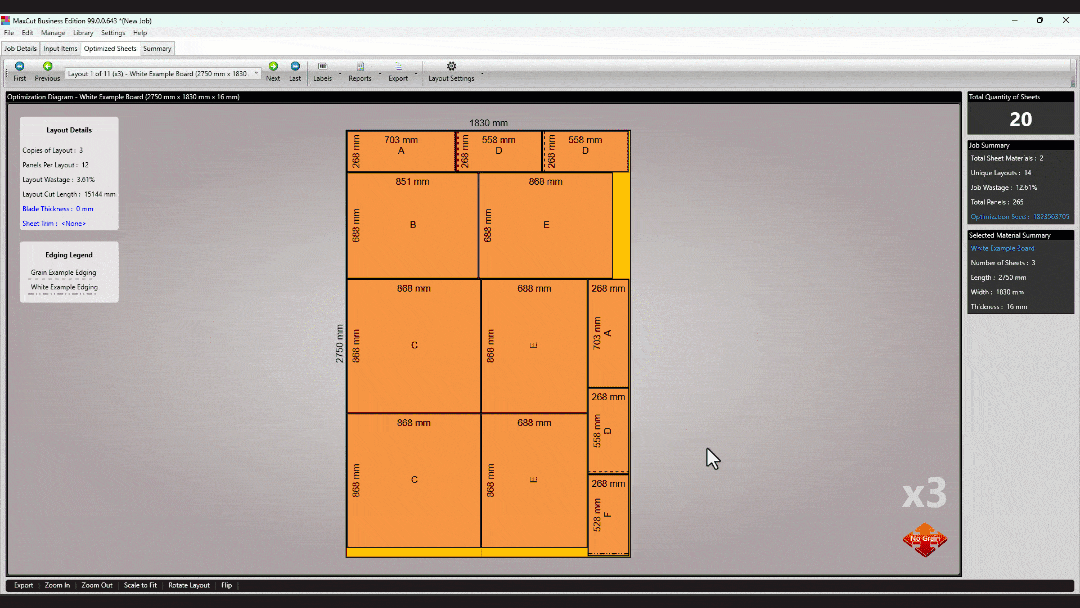
Right-Click Menu for Optimisation Diagrams
We've added a right-click menu to the optimisation diagrams, giving you quicker access to actions and enhancing your efficiency. Right click on a panel to try it out! Use this feature to:Go to the panel in the input items tab
Edit the panel
Adjust Panel Rotation
Adjust Panel Edging Thickness
Optimisation Diagram Access
Easily access the optimisation diagram by simply clicking on any layout (under the Layout column) within the input items tab—visualize your cuts with just one click.
Updates
Group Names on Labels
Group names now appear in the correct place on labels and reports, making them more organized and user-friendly.Consistent Wording for Optimised Sheets and Summary Tabs
Improved consistency with unified wording across the Optimised Sheets and Summary tabs.Reintroduced Expansion Defaults for New Panels
Adjust the behavior of panel expansions when adding new panels. Allow MaxCut to inherit expansions from the previously added panel, or, set a default expansion that applies to all panels. To access this feature:Go to Settings > Item Defaults > Input Panel
Fixes
Decimal Inches and Imperial Measurement Enhancements
Decimal inch values are now consistently accurate across input and optimisation, giving you more reliable results.
Measurements in decimal inches now reflect correctly on the cutting list report, ensuring clarity and precision.
Improved handling of imperial values for accurate measurements throughout the optimisation process.
Beta Optimisation Engine - Rotation Options
The beta optimisation engine now fully respects your rotation settings, ensuring layouts are optimized exactly as intended.
Version 2.9.3.4
Date: 25th September 2024
New Features
Auto-Upgrade Dialog Added to MaxCut
With the new Auto-Upgrade feature, MaxCut will notify you whenever a new version is released. A dialog box will appear, offering the following options:Skip Update : This will close the dialog, and it will only notify you again when the next version is available.
Remind Me Later : You can choose when you’d like to be reminded about the update.
Update Now : This will automatically download and install the latest version of MaxCut while keeping all of your data intact.
This new feature ensures you always have the latest features and fixes at your convenience!
A new column called "Size on Sheet" has been added to the Input Items screen, reflecting the panel size based on edging thickness and expansions.
Updates
Added a "View" option to the Input Items Drop Down List for easier item selection.
Increased the size of the Mass Changes dialog to align with other dialogs in the software.
Fixes
The Input Items Group report now accurately reflects unique items, even when they share the same name.
When opening the Material Selector dialog, it will always default to the current material for easier identification.
The panel rotation column is now displayed on the Input Items screen for enhanced visibility.
Version 2.9.3.3
Date: 17th September 2024
Fixes:
Grooves now appear correctly on rotated panels.
Exporting panels with holes and grooving in inches now produces results that can be imported successfully.
MaxCut now correctly identifies measurements when the symbol (cm, mm, etc.) is missing from holes and grooving measurements.
Version 2.9.3.2
Date: 4th September 2024
New Features:
Read-only data settings. For more information, click on the link below:
Read-Only Data Settings: Restrict User Access to Materials and Resources
Updates:
Customer Selector updated to the new selector format
Fixes:
Improved DXF exports: Grooves now display the correct width when exporting panels to DXF.
Enhanced precision: Grooving parameters (offset, width, depth, length) now retain decimal values when exporting panels to DXF.
Resolved issue: 'The given key was not present in the dictionary' error no longer occurs when the loading indicator and the missing materials dialog are displayed at the same time.
Version 2.9.3.1
Date: 8th August 2024
Fixes:
Enhanced measurement consistency: Sheet Trim now correctly displays in Imperial units when selected, ensuring accurate measurements.
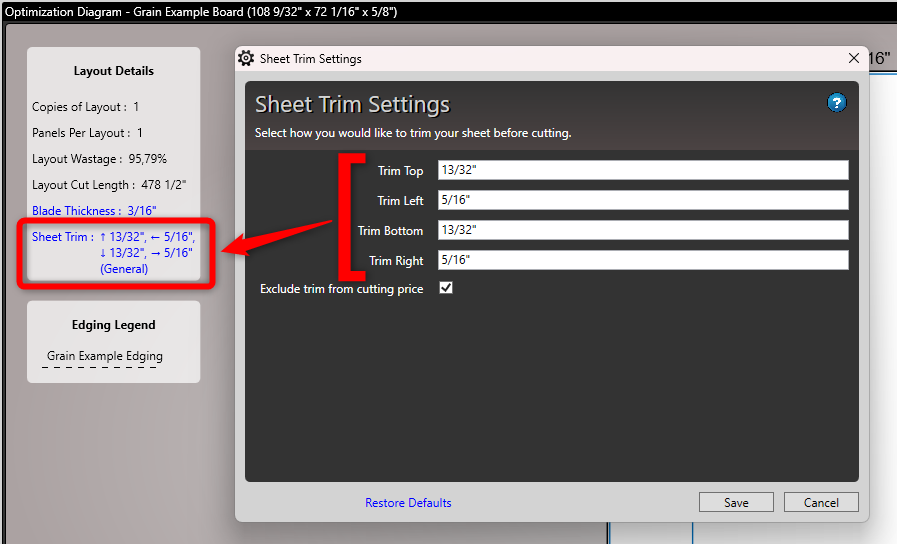
Version 2.9.3.0
Date: 7th August 2024
Updates:
Improved keyboard navigation on input item dialogs
Shift+Enter moves focus to the previous field the same as Shift+Tab
Alt+Enter can be used on a field with an ellipsis (...) or '+' symbol next to it to open the relevant dialog
Enhanced search functionality to all filter boxes (Materials, Edging, Hardware, Labour, Library Items, etc.)
Typing in the Material Selector dialog will filter through matching results
Results can be filtered by searching:
The exact string, e.g., "White" will bring up all materials containing that string, like "White Example Board"
Using acronyms, e.g., "WEB" will bring up all materials starting with those characters, like "White Example Board"
A partial match, e.g., "Wh b" will bring up all materials containing those characters, like "White Example Board"
Fixes:
Improved accuracy in the Job Summary report: Material Panel quantities now correctly reflect the Total Panels when the same material appears multiple times
Version 2.9.2.9
Date: 29th July 2024
Fixes:
Fixed Cutting List with Holes and Grooving report displaying edging in the incorrect column when panels are rotated
Version 2.9.2.8
Date: 18th July 2024
Updates:
Updated the user interface of Material Selector windows:
Selectors for Panel, Edging, Hardware, and Labour have been updated
The UI now shows a list of items, rather than the horizontal thumbnails used previously
Version 2.9.2.7
Date: 3rd July 2024
Updates:
Updates to Cutting List with Holes and Grooving report:
Added columns to represent holes with format (X, Y, Depth, Diameter)
Added columns to represent grooving with format (Offset, Width, Depth, Length)
CSV export now includes a 'Group' column
Version 2.9.2.6
Date: 5th June 2024
Updates:
License activation failure message provides more detail on the reason for failure
Toolbar and menu buttons that do not do anything are greyed out
Removed panel expansions from Settings > Item Defaults > Input Panel
Panel expansions now carry over from the last panel added
The report/label Export button behaves the same as the Print button and closes the window after saving the file
Fixes:
Fixed border spacing in Settings > Print Settings > Company Logo
Removed extra tab-stops in Blade Thickness and other Settings windows
Version 2.9.2.5
Date: 28th May 2024
Updates:
Allow command line activation prior to running setup wizard
Version 2.9.2.4
Date: 22nd May 2024
Fixes:
Fixed: Cut lines incorrect when flipping the on-screen optimization diagram
Fixed: Expansion legend not always rendered correctly
Version 2.9.2.3
Date: 15th May 2024
New Features:
MaxCut opens after the installation is complete
Updates:
Improved load time on starting up MaxCut
Fixes:
Fixed: Loading screen reappearing once MaxCut is opened
Version 2.9.2.2
Date: 30th April 2024
New Features:
MaxCut can be installed in the background using the Command Line parameter:
maxcutsetup.exe /quietAdded support to import CabMaster files
Version 2.9.2.1
Date: 29th April 2024
Fixes:
Fixed: Double-clicking on mc3 files opens MaxCut but does not list the job items
Fixed: Add input item window prevents copy-paste functionality in the input items window
Version 2.9.2.0
Date: 15th April 2024
New Features:
Added Command Line functionality. Available commands can be seen by running the command:
maxcut.exe --help
Version 2.9.1.9
Date: 3rd April 2024
Updates:
Added details to MaxCut logging to more efficiently support users
Fixes:
Fixed: MaxCut not opening after loading screen - more details can be found here
Version 2.9.1.8
Date: 19th March 2024
Updates:
Upgraded to .Net Framework 4.8
Fixes:
Fixed: Decimals not working when overriding blade thickness
Fixed: Enter key not working in panel details to move to the next field
Fixed: Default FC90 library item prompts for handle example
Version 2.9.1.7
Date: 19th February 2024
Fixes:
Fixed "Error: Cannot rename the HardwareTypes.xml to Hardware Materials.xml"
Version 2.9.1.6
Date: 13th February 2024
Updates:
Updated language translations
MaxCut's code signing certificate has been updated. This may result in a browser and/or Windows Defender SmartScreen pop-up for some users (see below image). The download and installer is trusted and can be bypassed by clicking on 'More Info' and 'Run Anyway'
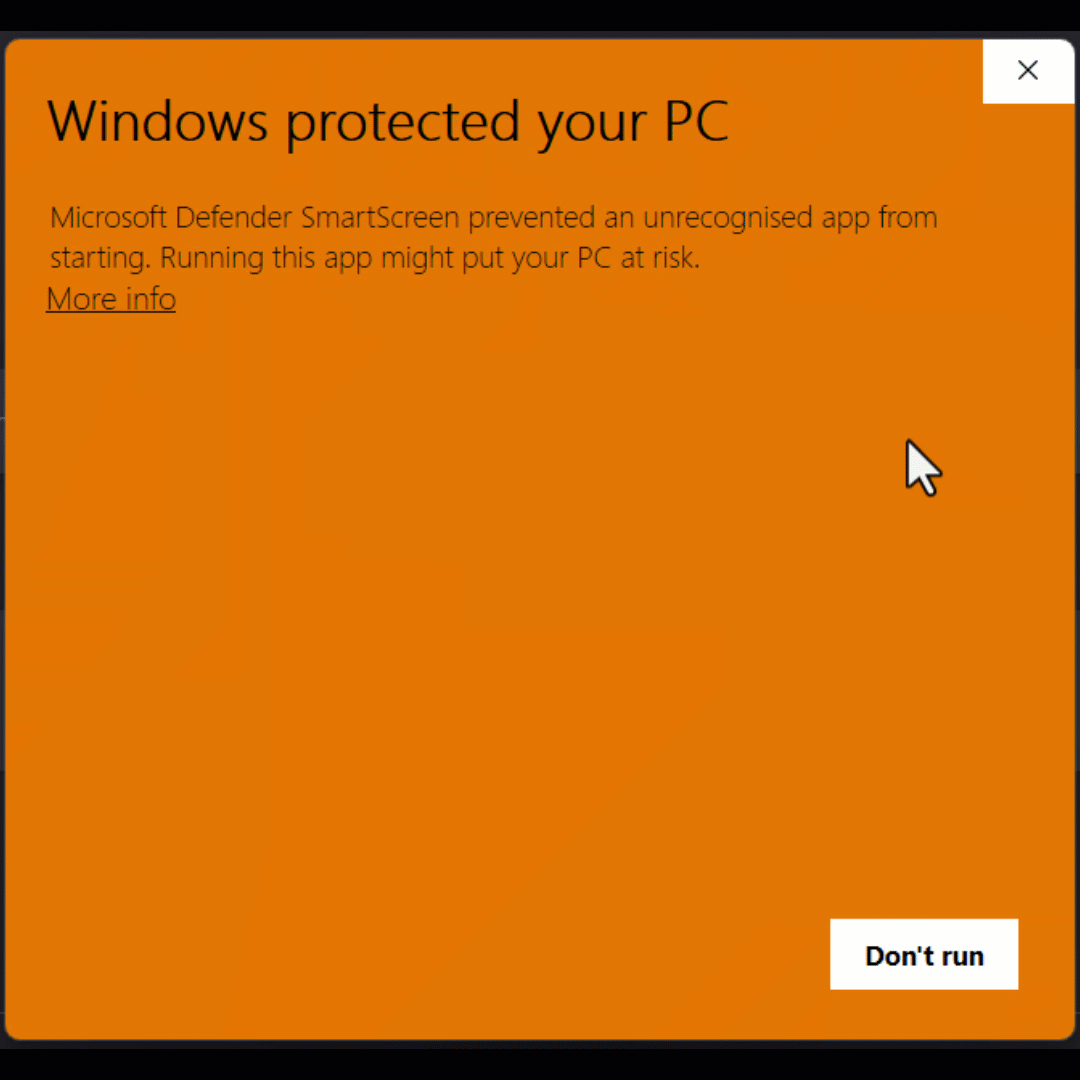
Fixes:
Fixed help menu link for 'Grooving Settings'
Version 2.9.1.5
Date: 19th December 2023
New Features:
Input Items screen shows a default 'Add' button when no items are in the list
Updates:
Updated language translations
Simplified MaxCut setup requiring language, measurement, industry, and size of business selections
Additional information to mass changes for panel rotation ('material' and 'has grain')
Moved Sheet Trim from Item Defaults to Layout Settings
Moved Grooving Settings from Layout Settings to Item Defaults
Updated toolbar dropdown menus to match the menu bar items
Added 'Finish' button to setup
Fixes:
Fixed help menu link for 'Send Us Feedback'
Fixed help menu link for 'View Online Video Tutorials'
Fixed the tab key in Library Manager skipping the Duplicate button
Fixed Single Report Print crashing if no report is selected
Version 2.9.1.4
Date: 4th December 2023
Updates:
Updated language translations
Print Settings button added to Label Print and Report Print dialogs
Print Settings separated from General Settings
Print Report dialog load time reduced
Fixes:
Beta Optimization Engine - panels rendered in the correct position relative to blade thickness
Beta Optimization Engine - error fixed where sub sizes and panels don't fit on sheet
Sheet Trim Override persists when MaxCut is closed and reopened
Panel length and width takes into account the panel expansion when validating sizes
Fixed Full Sheet Cost field disappearing when Sell in Full Sheets is selected
Correctly display Job Summary Material Area (m², ft², etc.)
Version 2.9.1.3
Date: 20th November 2023
Updates:
Updated language translations
Re-introduced loading screen on startup of MaxCut
Mass Changes can now be used to add and edit notes
The word 'change' was removed from all Mass Changes options, e.g., 'Change Materials' now reads as 'Materials'
Fixes:
On right-click, the Mass Change option for panel rotation was missing
Version 2.9.1.2
Date: 13th November 2023
Updates:
Updated language translations
Mass Changes can now be used to adjust panel rotation
Single and Batch Label Print dialog consolidated into one dialog box
Version 2.9.1.1
Date: 6th November 2023
New Features:
Keyboard shortcuts to zoom in/out on job layout (Ctrl+ to zoom in and Ctrl- to zoom out)
Mouse scroll wheel can be used to zoom in/out on job layout (Ctrl + scroll up to zoom in and Ctrl + scroll down to zoom out)
Updates:
Updated language translations
Default materials are now translated into the selected language (dependent on translations being submitted) - for more information on our translation process click here
Mass Changes can now be used to change item names
Single and Batch Report Print dialog consolidated into one dialog box
Multiple help buttons (blue question mark icons) on Single and Batch Report Print removed and consolidated into a single help button
Fixes:
Fixed some help links in the program which were not working
Units in the Resource Summary were showing as currency
Version 2.9.1.0
Date: 30th October 2023
Updates:
Updated language translations
MaxCut now opens to the Input Items tab
The selected tab is now saved with your job. When loading a job, it will select the tab you had selected when you saved it
Updated notification when a new version of MaxCut is available to download
Fixes:
Fixed some help links in the program which were not working
Version 2.9.0.44
Date: October 2023
Updates:
Updated language translations
Added Labour Resources to the Materials drop-down on the toolbar
Fixes:
Fixed CSV Import Screen rendering incorrectly in some languages with buttons going off the screen
Fixed License Activation Error - "License activation service is currently unavailable"
Version 2.9.0.42
Date: October 2023
Updates:
Updated language translations
Import/Export dialogues updated - focus set to list enabling keyboard controls, more consistent interface
Improved logging around failed license activations
Added keyboard shortcut for mass changes (Ctrl+Shift+M)
Terms of Use updated on Community Edition dialogue and the MaxCut installer license agreement - https://terms-of-use.maxcutsoftware.com/
Version 2.9.0.41
Date: August 2023
Updates:
- Language Translations Updated: All language translations updated
- Shortcut Names Changed: Start menu and desktop shortcut names have been changed from 'MaxCut 2' to 'MaxCut'
Fixes:
- Fixed MaxCut not saving input items in a job file when labour items are added
- Fixed MaxCut crashing when changing the optimization method or optimization engine
- Reset column widths resets all column widths in summary and input items tabs
- Fixed object reference error when a hardware item selection is incomplete
- Fixed Hungarian language translation
Version 2.9.0.40
Date: April 2023
NEW Features:
- Labour Input Item: Add labour as a "thing" in MaxCut
- Cost & Profit Summary view changed: Adjusted how profit and cost are shown on the resource summary screen
- Job Costing Summary Report: Added a new report called "Job Costing Summary (User Settings View) that shows a job costing breakdown
- KDMax Poland Import: Added new KDMax Poland import file format
- Exporting Reports Labels to CSV: Made it so all remaining label can now be exported into a CSV format to be opened and edited in Excel.
- Multiply Duplicate : It's now easy to make many copies of input items without having to duplicate them one by one.
Updates:
- Language Translations Updated: All language translations updated
- Simple Setup Streamlined: Blade thickness prompt removed from simple setup wizard
- Add Ctrl+Enter as the "Select" keyboard shortcut for the "Where would you like to add this item" screen
- Notes History Autocomplete: Added history and auto-complete to the "notes" field on Input panels, hardware, edging
- Menubar Updated: Updated sheet trim settings and hole setting to correct menu bar location
- Hardware costs in Job Summary Report: Added hardware costs to the job summary report
- Column width alignment: Get column widths of the "Input Item List" report to line up
- More info links: Additional "more info" links added
Fixes:
- Tab focus is set to "notes" when adding a new input item regardless of the type
- Fixed Reset column widths to reset all the column widths for the Resource summary screen
Version 2.9.0.34
Date: February 2023
Updates:
- Install Code Signing Certificate Updated
Version 2.9.0.28
Date: December 2022
NEW Features:
- Add mass change long and short expansion.
- Can now export data for 60 mm x 40 mm labels
- Can now export data for 60 mm x 40 mm labels
Updates:
- Add help hyper link to the following forms: Panel Optimization, Blade Thickness, Optimisation Method, Wastage Placement, Grooving Settings, Hole Settings, Optimisation Engine, Layout Text Settings, Sheet Trim Settings and Layout Grouping / Labelling
- Rename the title "General Settings > Summary" to "Summary Display Settings" on the summary tab
- Add export drop down toolbar button to the "Optimised Sheets" screen
- Add tool tip for keyboard shortcut to Edging, Hardware and Group Item Details
- Separated input items export file name from resource summary export file name
- Adjusted wastage calculation for Job Summary Report to be more accurate
- Upgrade "You are on the latest version" message when checking for updates
- Add Ctrl+Enter as the save keyboard shortcut to a number of dialogs
Fixes:
- Bug Fix : Incorrect grouping of identical panels in layout report
- Bug Fix : Installer error when running installer and HardwareType and HardwareMaterials files both exist
Version 2.9.0.25
Date: November 2022
NEW Features:
- Add an export form for exporting job summary. Users are able to choose whether they want to include job summary information in the resource summary export file.
- Add reset batch report quantities to zero - easily reset batch report quantities to zero
Updates:
- Rename the title "Panel" to "Panel Item Details" on the input item panel form
- Upgrade how we notify users of new versions
Fixes:
- Bug Fix : Object reference not set to an instance of an object error - some users were getting an object reference report not set to an instance of an object error when printing.
- Bug Fix : Sequence contains no matching element error - some users were getting a sequence contains no matching element error message when printing.
- Bug Fix : MaxCut crashed when trying to edit an unselected material under mass changes (change materials)
- Bug Fix : Adjust warning message for license expiring from 5 days to 2 days
Version 2.9.0.21
Date: October 2022
NEW Features:
- Visually indicate the expansion cut on the layout diagram
- Add an export drop down toolbar button to the summary screen
Updates:
- Updated the following screens to have help links to the relevant tutorial videos:
Panel Item Details > https://help-window-panelitemdetails-v2.maxcutsoftware.com
Edging Item Details > https://help-window-edgingitemdetails-v2.maxcutsoftware.com
Hardware Item Details > https://help-window-hardwareitemdetails-v2.maxcutsoftware.com
Group Item Details > https://help-window-groupitemdetails-v2.maxcutsoftware.com
Print Batch Labels > https://help-window-printbatchlabels-v2.maxcutsoftware.com
Print Label > https://help-window-printlabel-v2.maxcutsoftware.com
Print Batch Reports > https://help-window-printbatchreports-v2.maxcutsoftware.com
Print Report > https://help-window-printreport-v2.maxcutsoftware.com
Fixes:
- Bug Fix : On missing materials prompt, cursor now displays instead of hourglass
Version 2.9.0.16
Date: September 2022
NEW Features:
- Inch precision 64 added to measurement options
Updates:
- Layout grouping screen has been separated into two screens - Panel optimisation labelling & Layout grouping
- S heet trim details are now also shown on the Optimised Sheets screen on the left hand side of the layout
- Drop down menu under - Settings -> Layout has been updated to be more user friendly
- License error messaging now includes license expiry date
- More accurate error messaging
- There is now an option to reset "<Please select>" on unrecognized materials screen selection
- Warning message added when an edging that is used on an input panel is deleted
- When no changes are made to input items, re-optimisation window will no longer pop up
- Missing materials are now prompted when opening a job that has materials that are not in the material library
- Added setting to switch between optimal 2dx and bin packing optimizer engine
- Standardised out bottom menu bar for exporting on all tabs
- Removed unused and misleading "Group" field in the advanced section of input items
- Updated export dialog box
Fixes:
- Bug Fix : Re-optimisation prompt now showing when changes made in summary screen
- Bug Fix : Material name change now reflects correctly and immediately when material name is edited
- Bug Fix : Changing the name of a material being used now updates on the input panels automatically
- Bug Fix : Inch - Precision Decimal no longer causing Maxcut to hang when printing Job Summary report
- Bug Fix : Panel Validation now updates when sheet trim settings are changed
Version 2.9.0.10
Date: June 2022
NEW Features:
- Save and Re-use CSV Import File Settings: When a CSV file is imported, you can now save the csv import settings specific to that import file format, and load previously saved settings for different import file formats.
- Input Panel Expansion: You can now add an expanded panel size or “rough cut’ size to your input panels in the Business Edition.
- Additional Mass Change Options: Mass changes can now be made to wider variety of options including: Mass changes to holes , Mass changes to grooving, Mass changes to panel sizes, Mass changes to quantities.
- Load and Save Batch Reports: You can now easily save various combinations of reports and load those specific combinations at a later stage for printing without having to re-select them all.
- Exporting Reports to CSV: Many of the current reports that print to PDF can now be exported into a CSV format to be opened and edited in Excel.
- Get the Same Optimisation Layout Every Time you open MaxCut : You will now be able to ensure the same optimisation runs each time you open a job in MaxCut. You can also select to re-optimise with a new layout, or go back to a previous layout.
- Automatically Bundle Files to Send with Support Queries . Functionality added so you can easily send your job file and MaxCut backup file as a bundle with any support queries you have.
- Set the rotation of input panel on optimized layout : You can now set the rotation of an input panel on a optimized sheet layout to have either the length of the input panel to follow the length of the optimized sheet layout or the width of the input panel to follow the length of the optimized sheet layout.
- KD Max Poland Import : Import KD Max Poland CSV files into MaxCut
Updates:
- Improved grouped labelling that allows group label name to be set at different levels.
- MaxCut will now allow for panels of zero quantity to be added to a job
- Mapping of fields and columns clearer for CSV imports
- Consolidated mass changes dialogs to a single one called "Change Materials" with filters for Name & Tag
- Add button to license screen to allow users to more easily de-activate and re-sync their own licenses
- Add the diameter and depth values of a hole to the holes and grooving report
- Add current date to licensing screen for support query purposes
Fixes:
- Fixed "Error Optimizing" bug
- Fixed calculation of number of units error with grouped units in the 'Input Item Group List' report
- Fixed library items not refreshing correctly when restoring a backup.
- Fixed company Logo not being cleared when restoring backup
- Fixed bug with incorrect labelling of panels in a grouped unit
- Fixed issue with Job Summary report and Optimised Sheets screen not showing correct sub-sheet size information when using sub-sizes
- Fixed bug with batch report settings not saving the previous quantity per report
- Fixed error with the Job Layout Simplified report not displaying the panel name as specified under Layout Grouping
- Fixed bug with placement of holes when panel rotated
- Added "Change Panel Holes" menu item to the Mass Changes popup menu that appears on right click of input panels
- Improved error message added when importing a csv file with invalid settings
- Adjustments made so that the CSV format in the Summary tab is consistent with the delimiter specified.
- Refactored multiple reports
- Fixed & clarified error messaging for "Data at the root level" error
- Disable multiline for the library item search text box
- Fixed results dialog for sheet materials import – items previously showing updated when they had not been
- Fixed " TimeSpan period must be less than or equal to Int32.MaxValue. Parameter name: value" error on Windows 11 machines
Version 2.8.1.90
Date: 2020
Features:
- Print Group Name on Job Layout
- New report added - Input Items Group List
- Set custom terms and conditions setting for invoice and quote reports
- Override global trim settings on a per material basis
Updates:
- Add notes field to library item creation popup
- Add success or failure popup when restoring or backing up MaxCut
- Add "Total panels" information in Job Summary Report
Fixes:
- Fixed DXF export inversion issue
- Fixed library item search box entry occasionally causing library items to disappear
- Improved error message displayed when importing invalid materials file
- Fixed panel validation not updating when editing a material
- Fixed inputting new license code over previous license error
- Fixed stand alone edging (edging not on a panel) not being added to Job Summary Report
- Fixed bug where offline activation internet connection check sometimes fails
- Fixed “Layout Grouping” settings not saving
- Fixed “Job layout” report showing main sheet size when using a subsize
Version 2.8.1.74
Date: 5 March 2020
Features:
- Make company logo in settings be able to be stretched across an invoice/quote instead of just centered
- Added notes field to group items
- The Mass Changes dialog has been totally re-worked to allow switching between selected and all items in one display
- Added support for unrecognised library items when importing a CSV file
- Report a bug now goes to our support page where you can up vote other bugs and see fixes for them
- Added Suggest a Feature link to help us better gauge what is important to our community
Updates:
- Application Path has been added to the Data Settings section under General Settings
- Size Of Business and Industry Types questions moved to newly added Company Profile section under General Settings
- Paste multi-line text into license box
- Added message to make it clear you need to re-open MaxCut when putting in a business edition license
- Display message saying backup is successful after backing up MaxCut files
- Improve right click menu for library items to make renaming easier
- Improve usability around renaming of library items within the library manager
- Show which settings need to changed if a path setting is invalid
- Adjust order of popup dialog menu items to make them consistent with top menu
- Upgrade the installer to be to the latest version
- Improve messaging where license server is unreachable
- Warn for unrecognised items when importing invalid input items in CSV
- Display message saying restore is successful after restoring MaxCut files
Fixes:
- Fixed issue where some keyboard shortcuts were intermittently not being fired off
- Fixed changes to grooving values not updating the panel preview correctly
- The CTRL+F shortcut within the Library pane now focuses the correct Filter Library text box
- Fixed issue where a CSV import would occasionally just import the first item multiple times
- Fixed issue where some items where intermittently being left off the side of the job layout report
- Fixed issue where MaxCut crashes if you edit multiple items at the same time
- Fixed issue where invalid quantity (0 or lower) was not highlighted in red like other invalid input item fields
Version 2.8.1.67
Date: 26 Nov 2019
New Features:
- None
Updates:
- None
Fixes:
- Fixed a error where MaxCut crashes whenever a user clicks "General Settings" after upgrading to Version 2.8.1.66
Version 2.8.1.64
Date: 2 Nov 2019
New Features:
- Create library item for any type of input items (not just grouped items)
- Easily expand and collapse all grouped items in a job
- Invalid sub items items within a group will now cause the group row to be highlighted in red
Updates:
- Re-purposed the library button that appeared on the left-hand side of the toolbar. This button has moved further to the right and now supports editing, updating and creating library items.
- Added a question about the industry you operate in, to better help us understand who our users are and which features to prioritise.
Fixes:
- Fixed a bug where a library item was able to be created from the last item that was deleted if it results in an empty job.
Version 2.8.1.63
Date: 25 August 2019
New Features:
- Specify custom settings file location for users to share settings between machines
- Release notes can be accessed from the help menu.
Updates:
- Inaccessible report plugins will now be reported when accessing the report section
- Edging material CSV import now supports the Wastage % and Wastage Per Edging fields.
- Added machine code to the license information dialog. (This code uniquely identifies your computer and can be quoted in support tickets)
- Added mass changes option to the edit menu.
Fixes:
- Fixed issue affecting some users whilst trying to activate their business edition licenses, whereby MaxCut would report that they are offline.
- Fixed panel preview to show updates for changes made on the advanced dialog.
- CSV exports / imports now correctly handle inch values.
Version 2.8.1.61
Date: 17 June 2019
New Features:
- N/A
Updates:
- Removed support for storing settings in the windows registry
Fixes :
- Cutting list report now correctly groups all of the same panels into one line.
- Sheet trim settings are now correctly taken into account when validating the size of a panel.
- Exporting a DXF file to a location where you don't have access, no longer crashes the program.
- The program settings are now correctly restored when restoring a backup.
- When canceling the mass change features that are only available on business edition, an upgrade message is no longer shown.
Version 2.8.1.60
Date: 19 April 2019
New Features:
- N/A
Updates:
- German Translation Errors
- Error message when importing duplicate materials in a single import file to include more detail
- Default naming for backup file name
- Message when restoring a backup to include all content that will be restored
Fixes:
- Fix Having no input items caused MaxCut to crash
- Fix Having no "InputItems" folder caused MaxCut to crash
- Fix Denying access to the input items folder caused MaxCut to crash
- Fix Having no "Reports" folder caused MaxCut to crash when trying to print reports
- Fix Having insufficient access to the reports print location caused MaxCut to crash
- Fix Missing "Fonts" folder caused MaxCut to crash
- Fix Read-only Settings.xml caused MaxCut to crash
- Fix Allowing Data Path to be set to a restricted location prevented saving of settings, materials, etc.
- Fix Certain batch print reports not remembering last selected quantities
- Fix Settings file resetting on computers that had old legacy registry settings
- Fix Library items restored during the backup are only reflecting after re-opening MaxCut
- Fix Quantity in library area not correctly used when adding input item via the library
- Fix Last exported CSV disk location is not being correctly remembered
- Fix Job Layout Simplified Report incorrectly printing in the metric system when settings are set to imperial
Version 2.8.1.58
Date: 26 Feb 2019
New Features:
- Add experimental Ardis machine export
- Add Danish language
Updates:
- Simplify license activation screen
- Fix several German translations
- Update translations for most supported languages
Fixes:
- Fix Cix machine format to only be exportable in the Business Edition

