Training & Tutorials
Layout Text Settings
Updated 1 week ago
The Layout Text Settings in MaxCut control how text and labels appear on the optimisation screen and reports. These options help improve readability and organisation on your job layouts. You can find this setting in Settings > Layout > Text Settings.
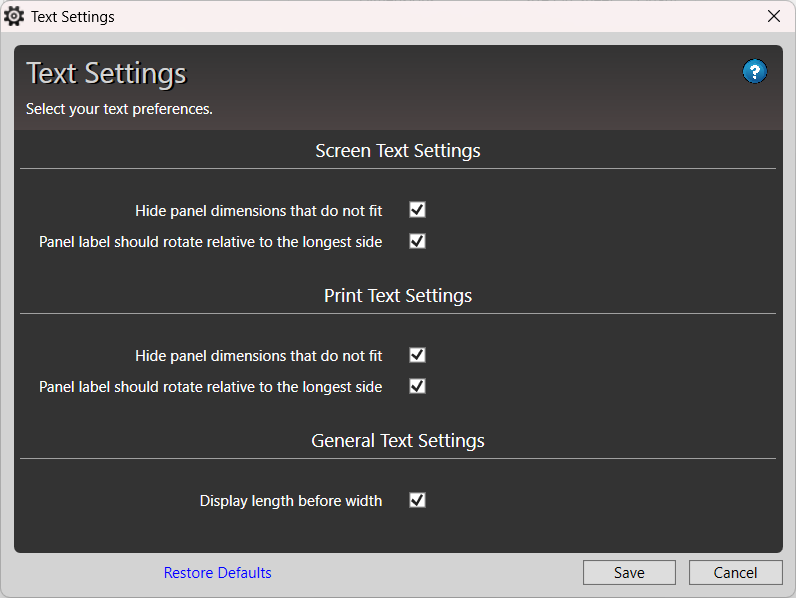
Key Settings:
Hide panel dimensions that do not fit – If a panel is too small to fit a dimension label, the label will be hidden to avoid clutter.
Panel label should rotate relative to the longest side – Panel labels can automatically rotate to fit along the longest side of a panel instead of maintaining a fixed orientation.
These settings can be toggled separately for both the optimised sheets view and the printed reports.Display Length Before Width – Choose whether length should be displayed before width in the L × W format for consistency across all views.
These settings give you greater control over how your cutting layouts are displayed, making them clearer and easier to interpret.

