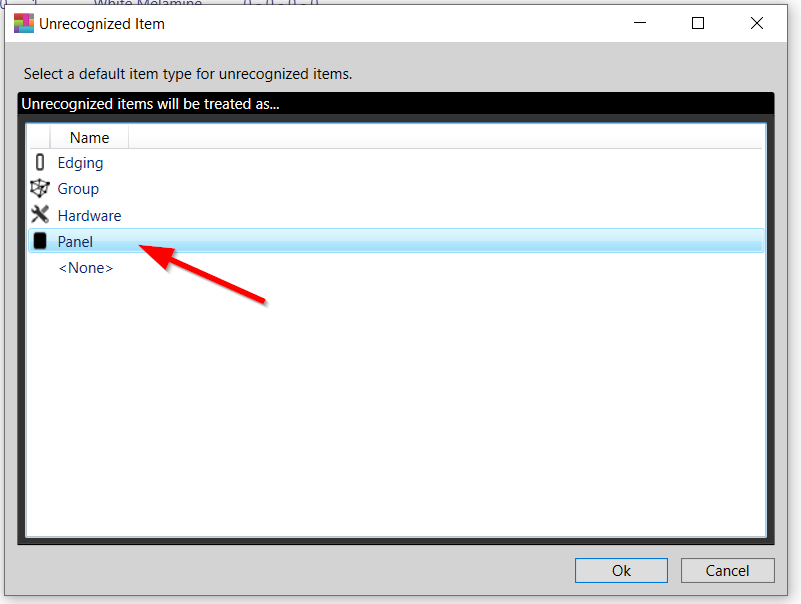How to specify input item type, e.g. Panel, Hardware, etc. (CSV import)
Training & Tutorials
How to specify input item type, e.g. Panel, Hardware, etc. (CSV import)
Updated 1 week ago
When importing a CSV file to MaxCut, there are a few ways you can specify the types of input items you are adding:
Manually specify the type for each item
In the CSV file, create a column called “Type”.
For each line item you would need to specify the type as either “Input Panel”, “Input Hardware” or “Input Edging”.
In Excel, the file would look something like this:
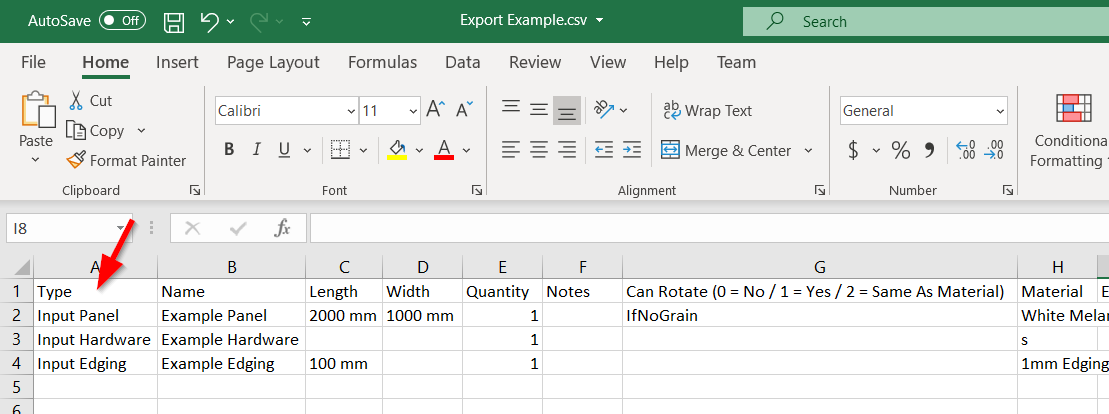
When importing the file into MaxCut, it would appear like this:
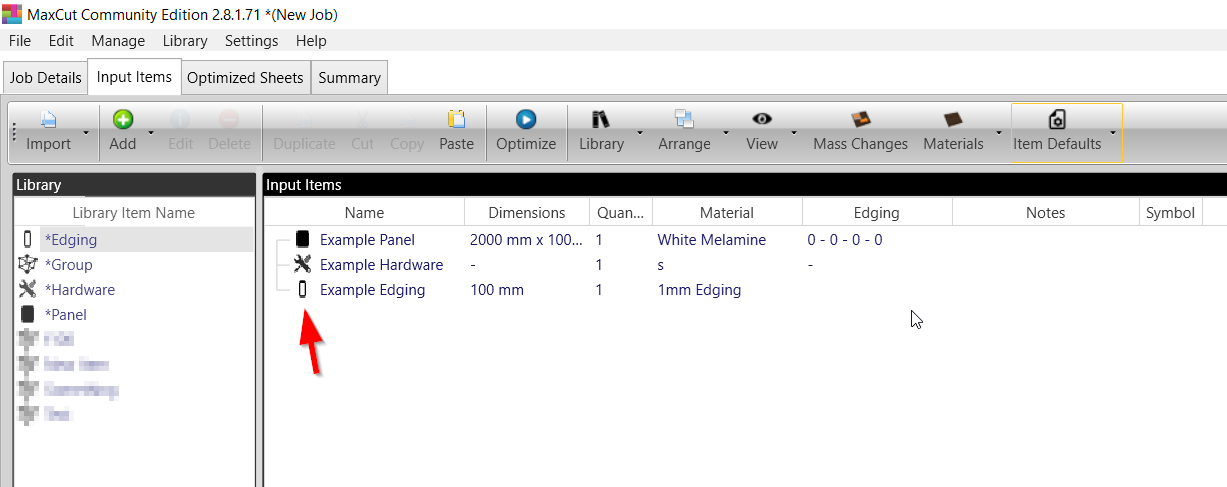
Click on the link below to download an example CSV file:
Example CSV File.
If the type is not specified in the CSV file, MaxCut will use your Item Defaults
If you don't specify an Input Item Type, MaxCut will use the type specified in Item Defaults > Unrecognised Item.
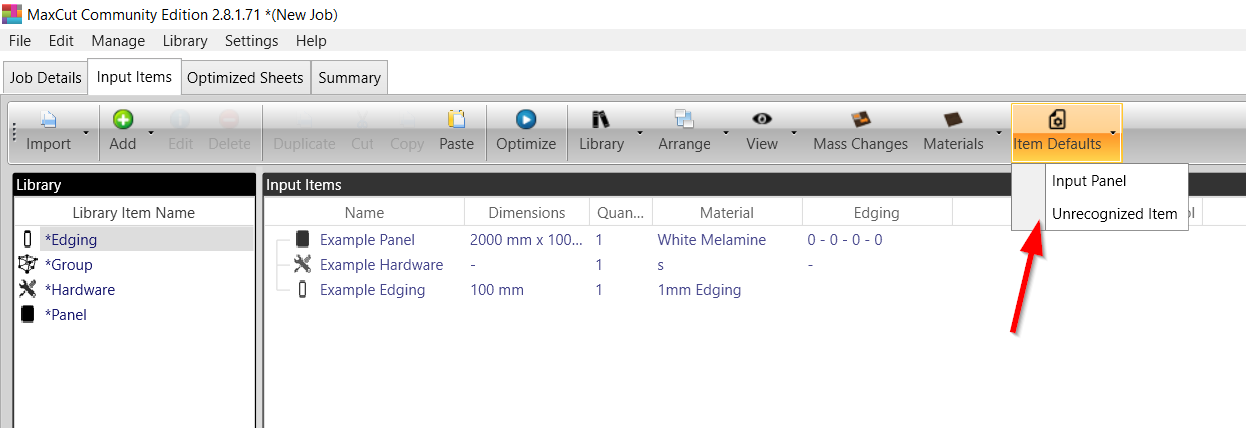
These are the available options. Item types that are not specified in the CSV file will use this default.