Training & Tutorials
Create and Restore a Backup of your MaxCut Data
Learn how to back up and restore your MaxCut data (customers, materials, resources, and settings). This guide walks you through creating a backup file, saving it to your computer, and restoring it when needed to recover your data or transfer it to a new device.
Updated 1 week ago
Your MaxCut data includes:
Customers
Sheet Materials
Edging Materials
Hardware Materials
Labour Resources
Settings
And Library Items
Create a Backup
To create a backup of your Maxcut data, follow the steps below:
1. Go to File > Backup > Create Backup
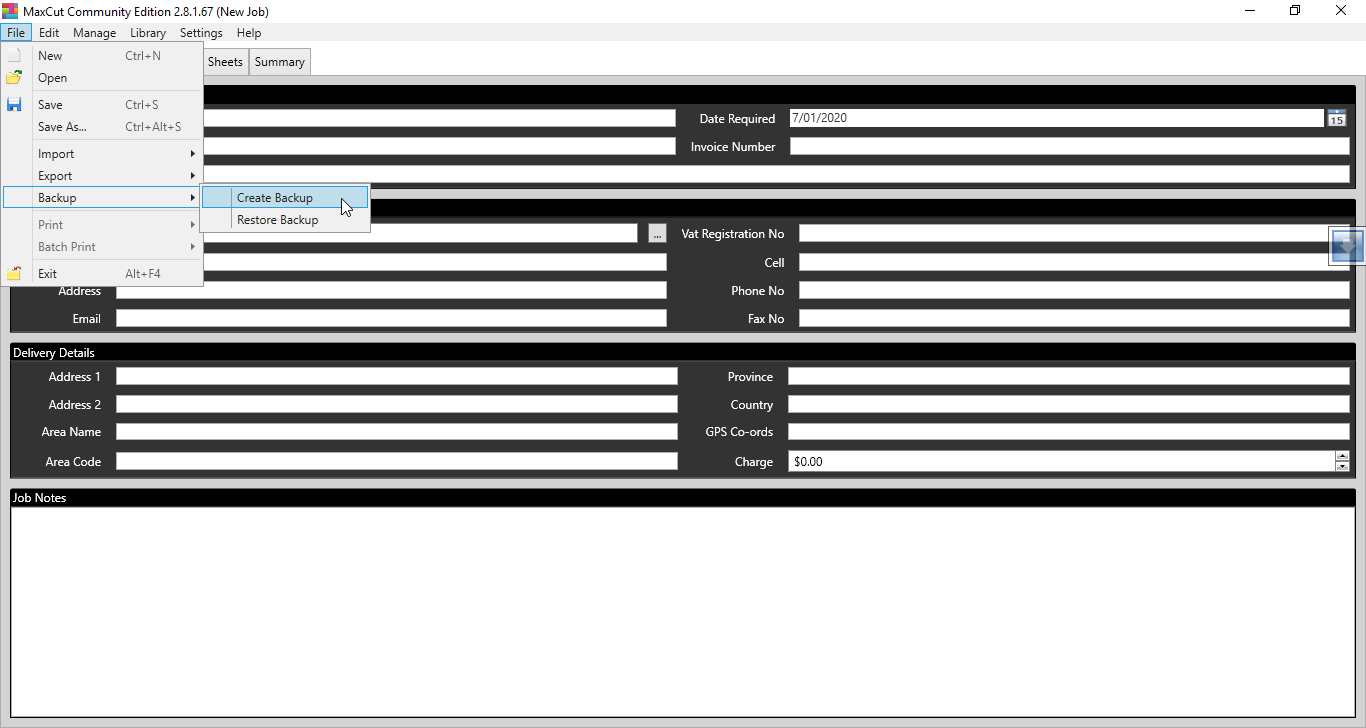
2. Select the destination on your computer to save your backup to and click Save
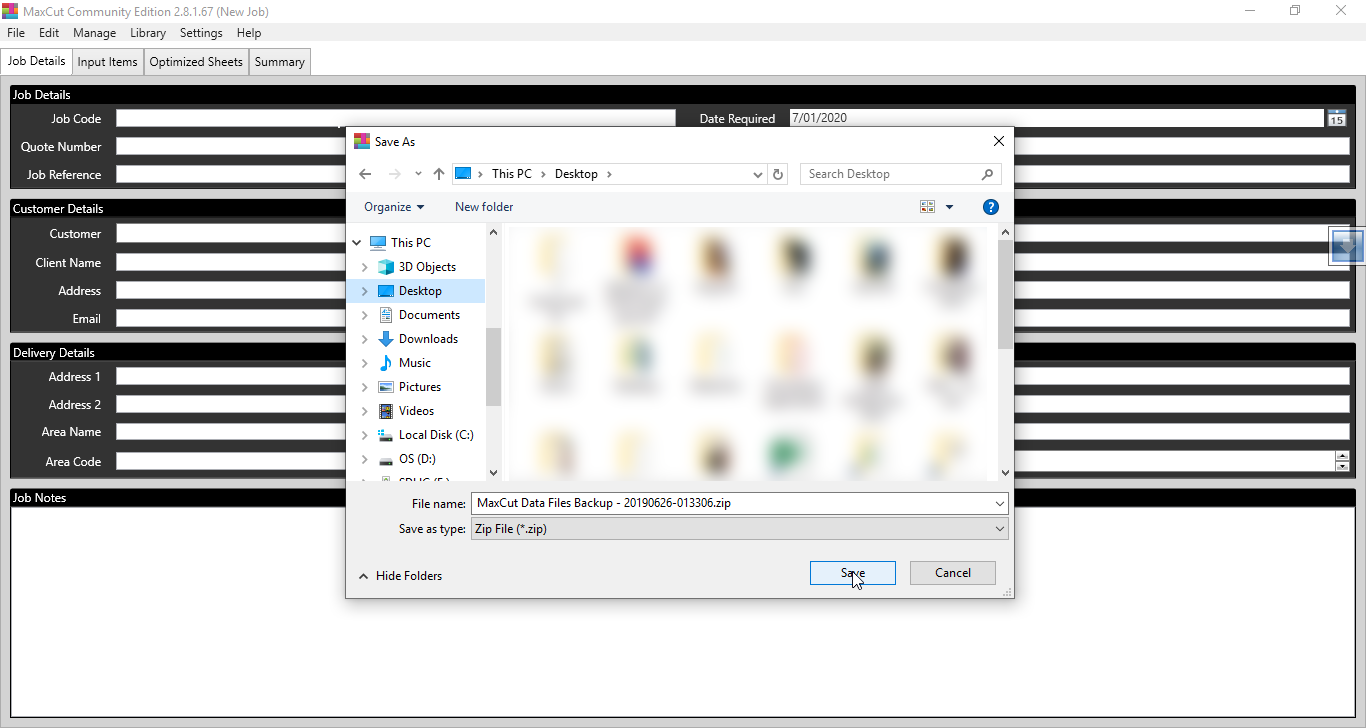
You have now created a backup of your MaxCut data. To confirm this, navigate to the selected folder on your computer and check if the "MaxCut Data Files Backup - yyyymmdd-hhmmss.zip" is there.
-
Restore a Backup
To restore a backup of your MaxCut data, follow the steps below:
1. Go to File > Backup > Restore Backup
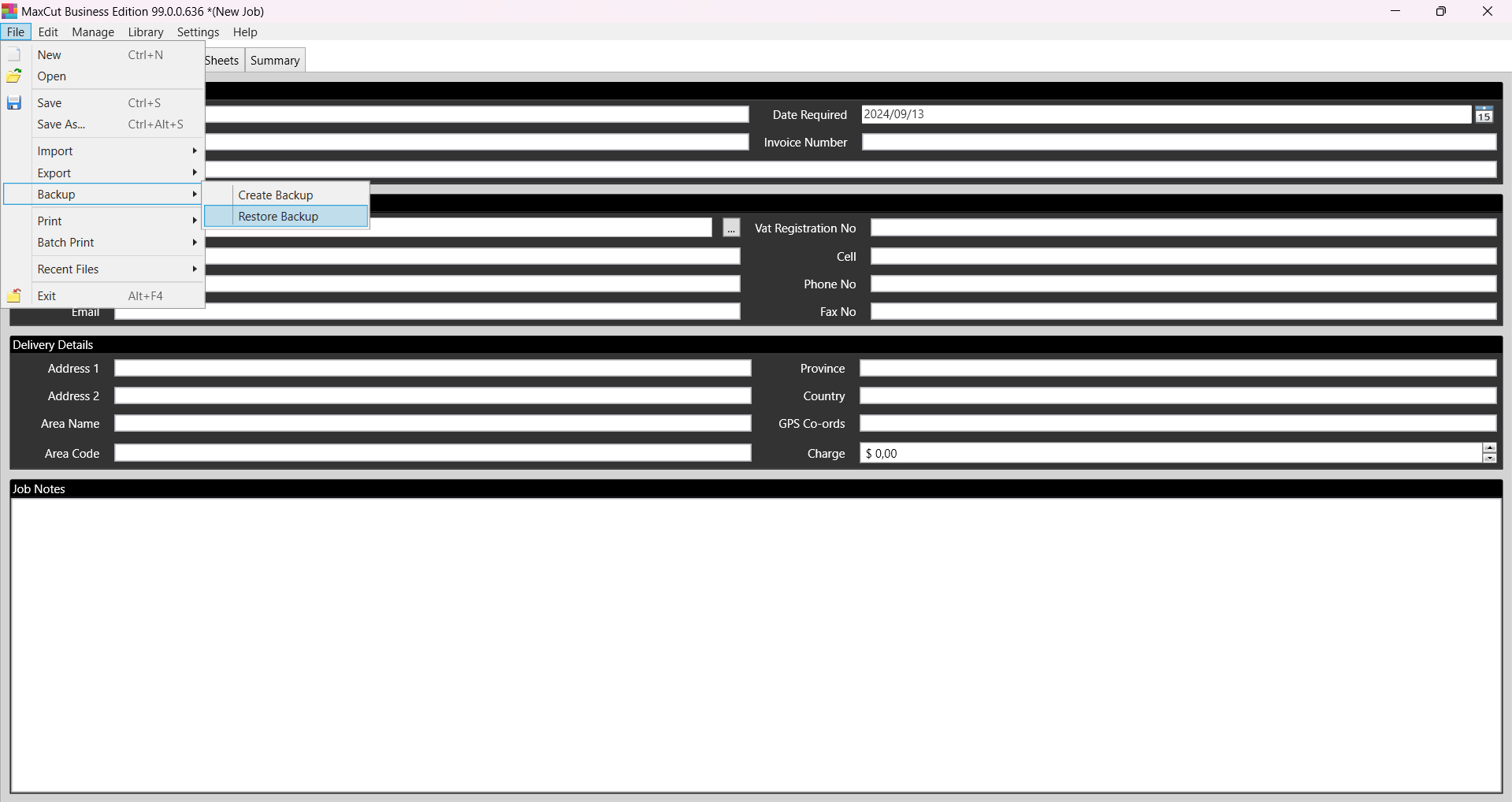
2. Select the backup file you want to restore and click Open
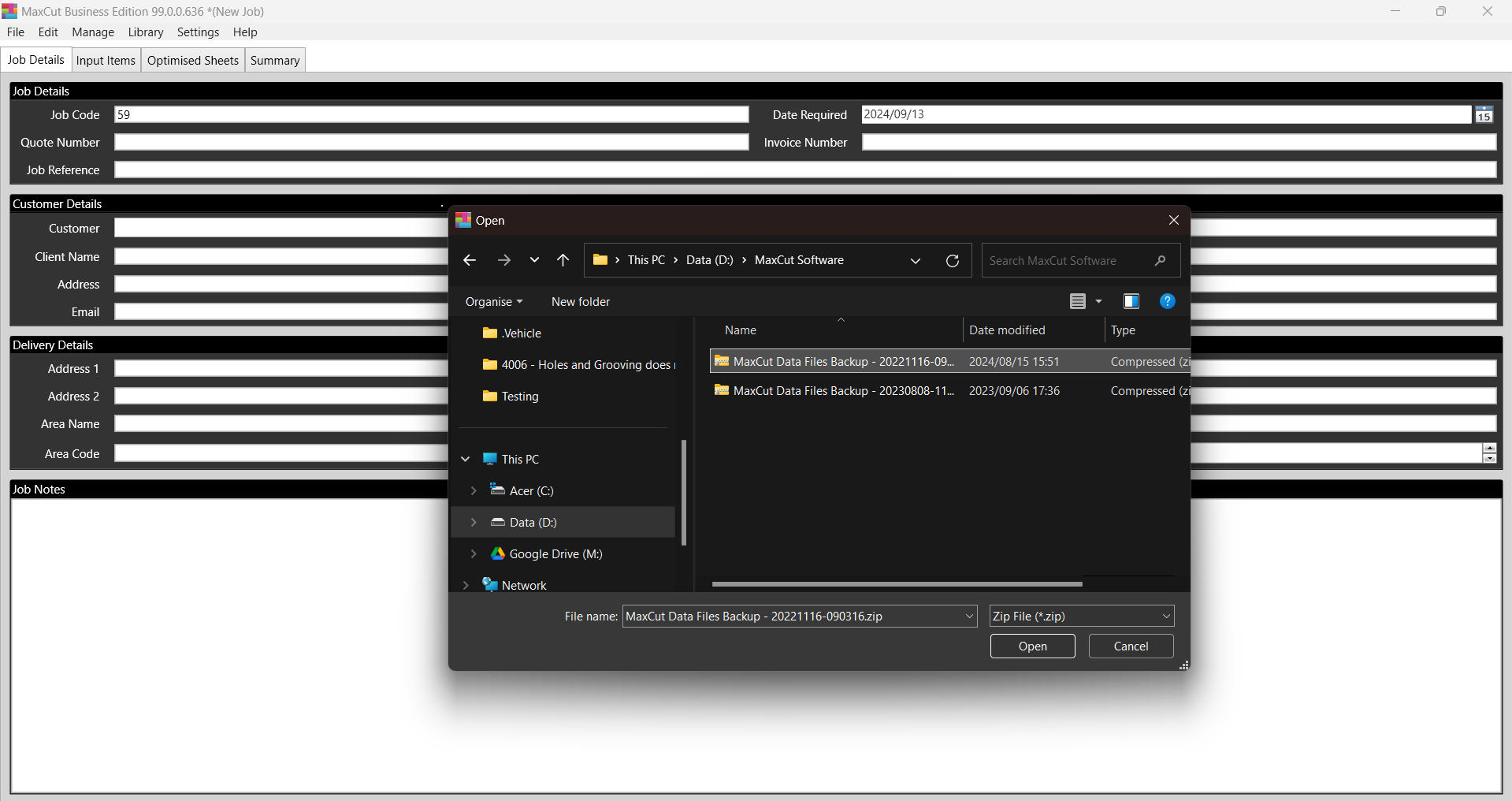
3. Select Yes to confirm replacing your existing data.
All existing data will be replaced with the data in the backup. If you are worried about losing any of this information, make sure you perform a backup first.
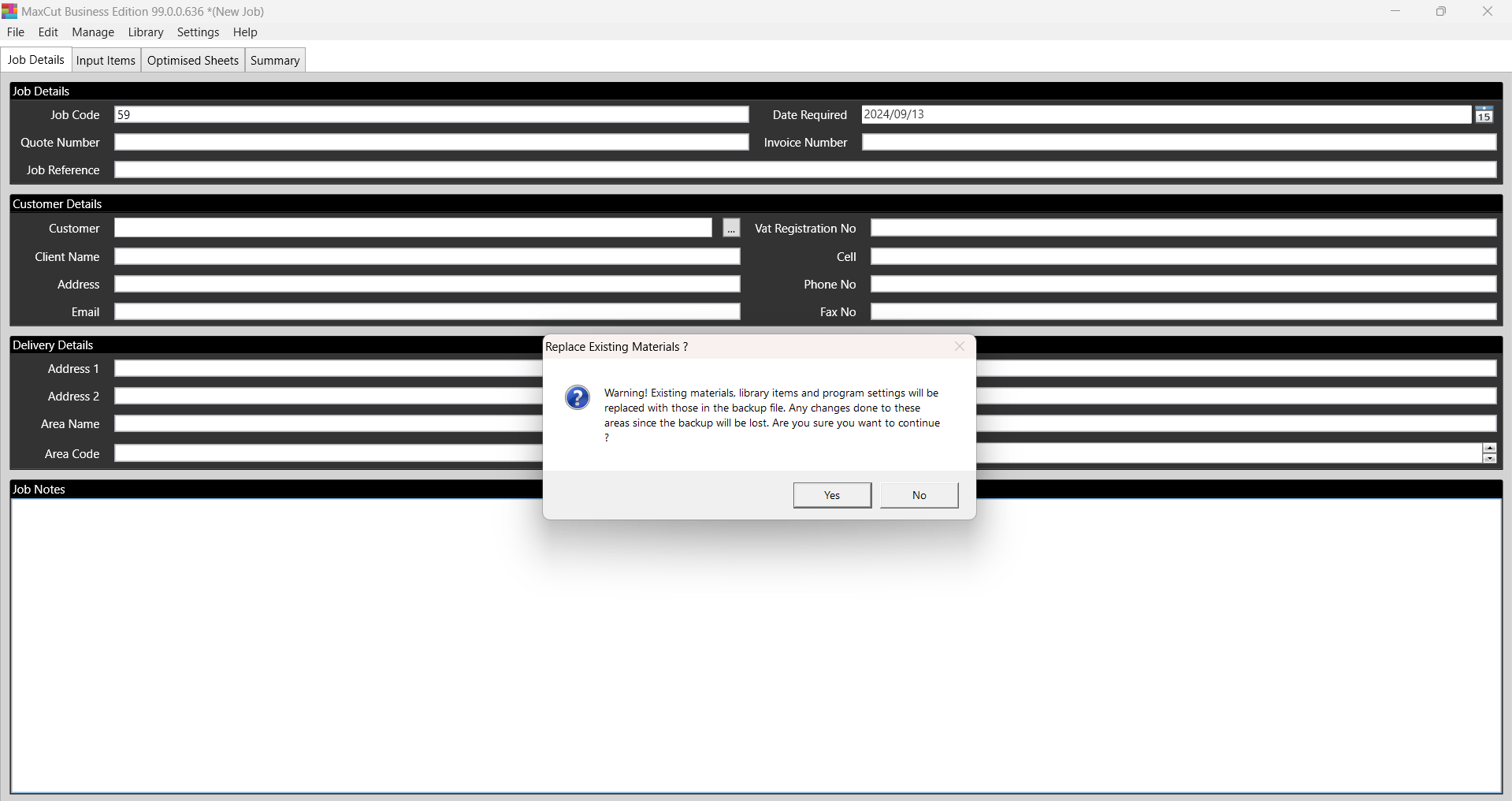
You should see this message if the backup is successful:
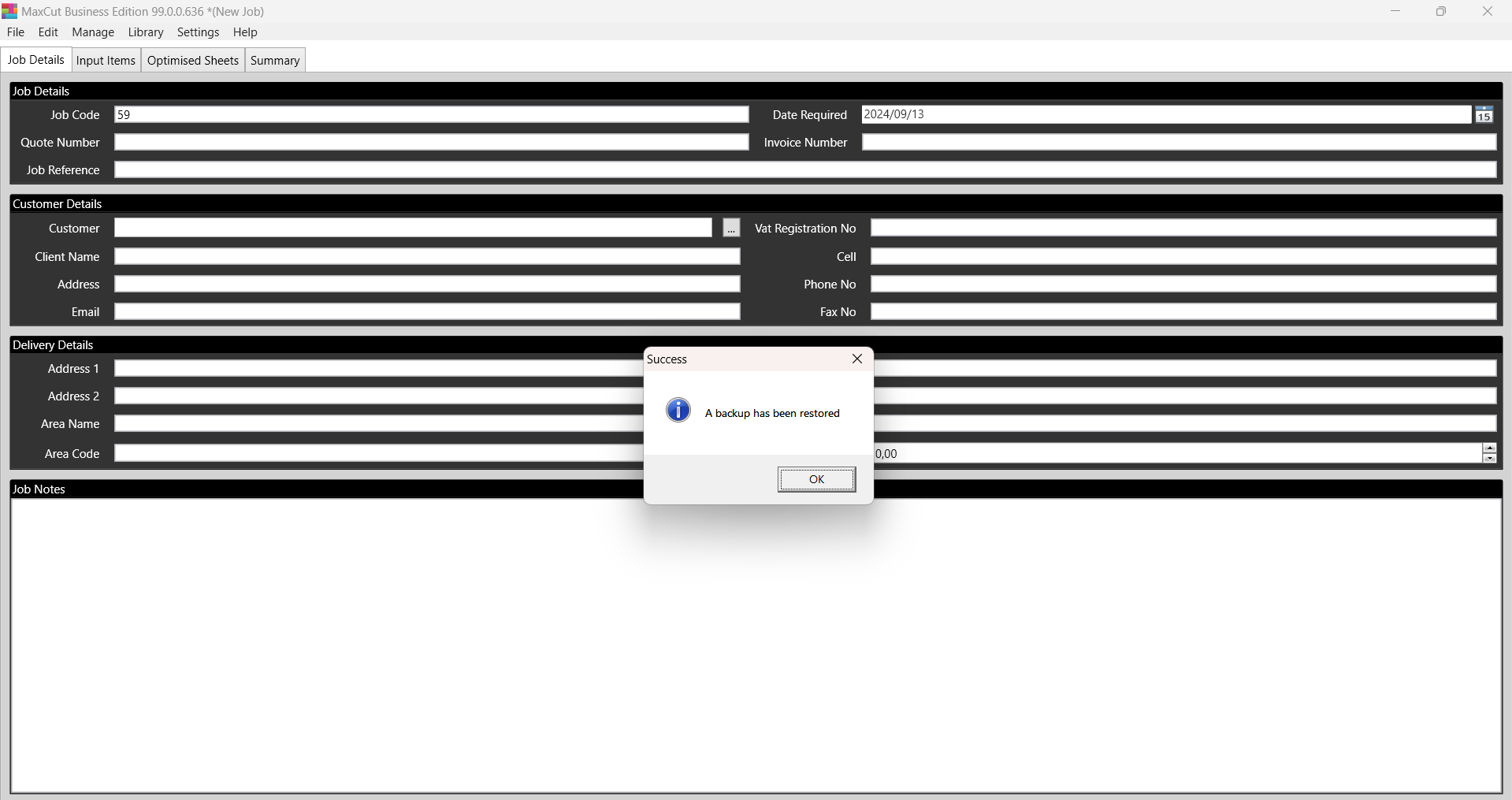
If you experience any issues during this process, feel free to reach out to our support team by emailing support@maxcutsoftware.com. We're here to help.

