Training & Tutorials
Mass Changes for Grooving
Learn how to use the Mass Changes tool in MaxCut to quickly edit grooving details across multiple panels at once.
Updated 1 week ago
Mass Changes for Grooving can be found under the Mass Changes button seen below:
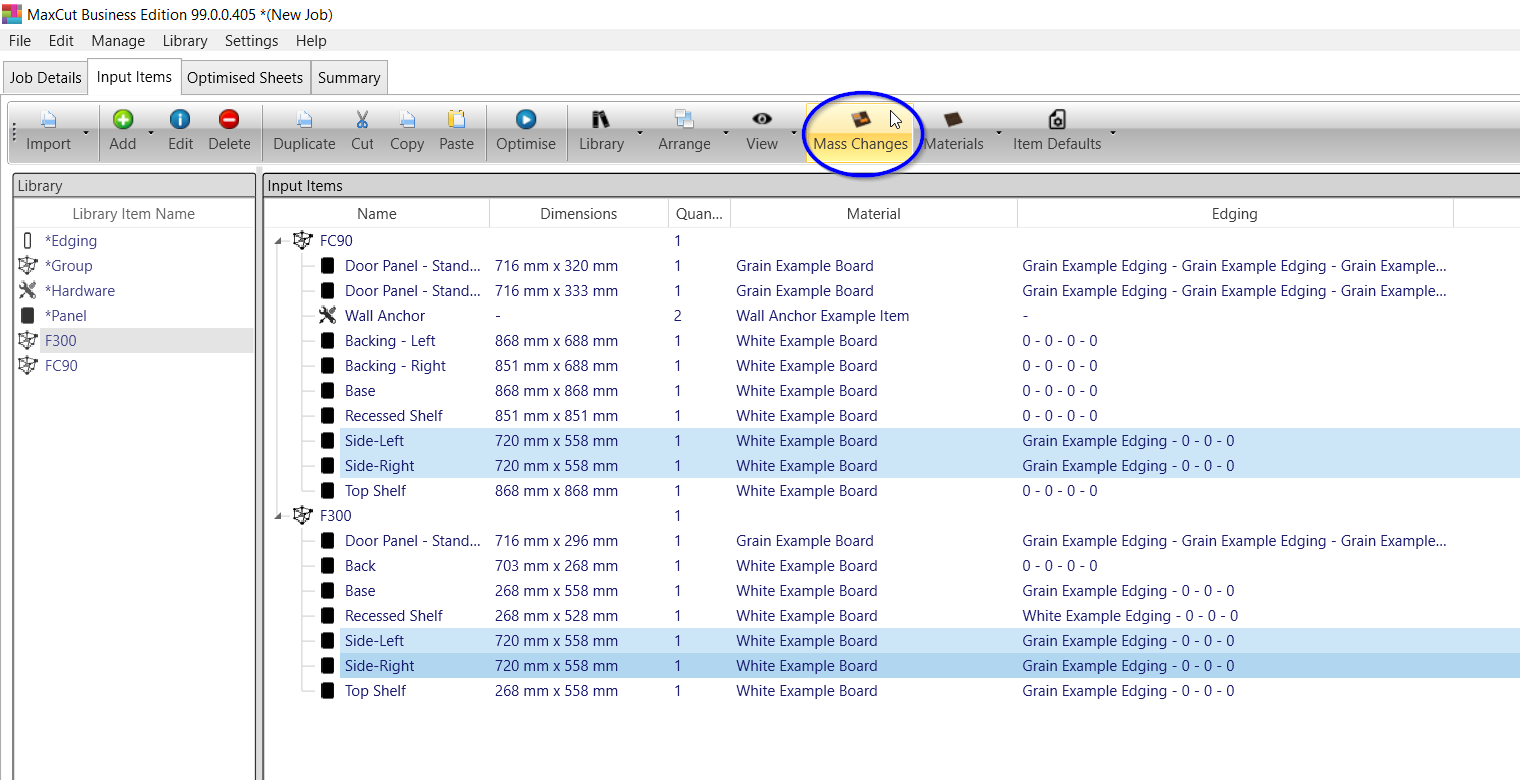
Choose "Change Panel Grooving"
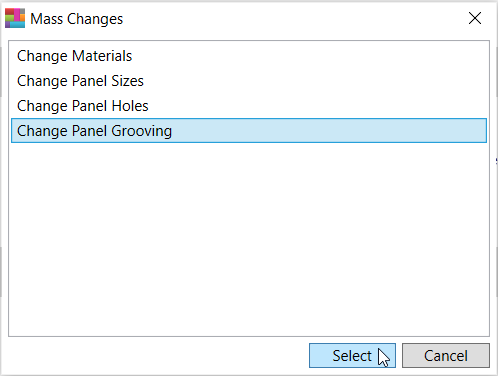
You can choose to show all panels in the job, or just the ones selected.
You can also use filters to filter panels by "Name" of panel, "Dimensions" of panels, or both.
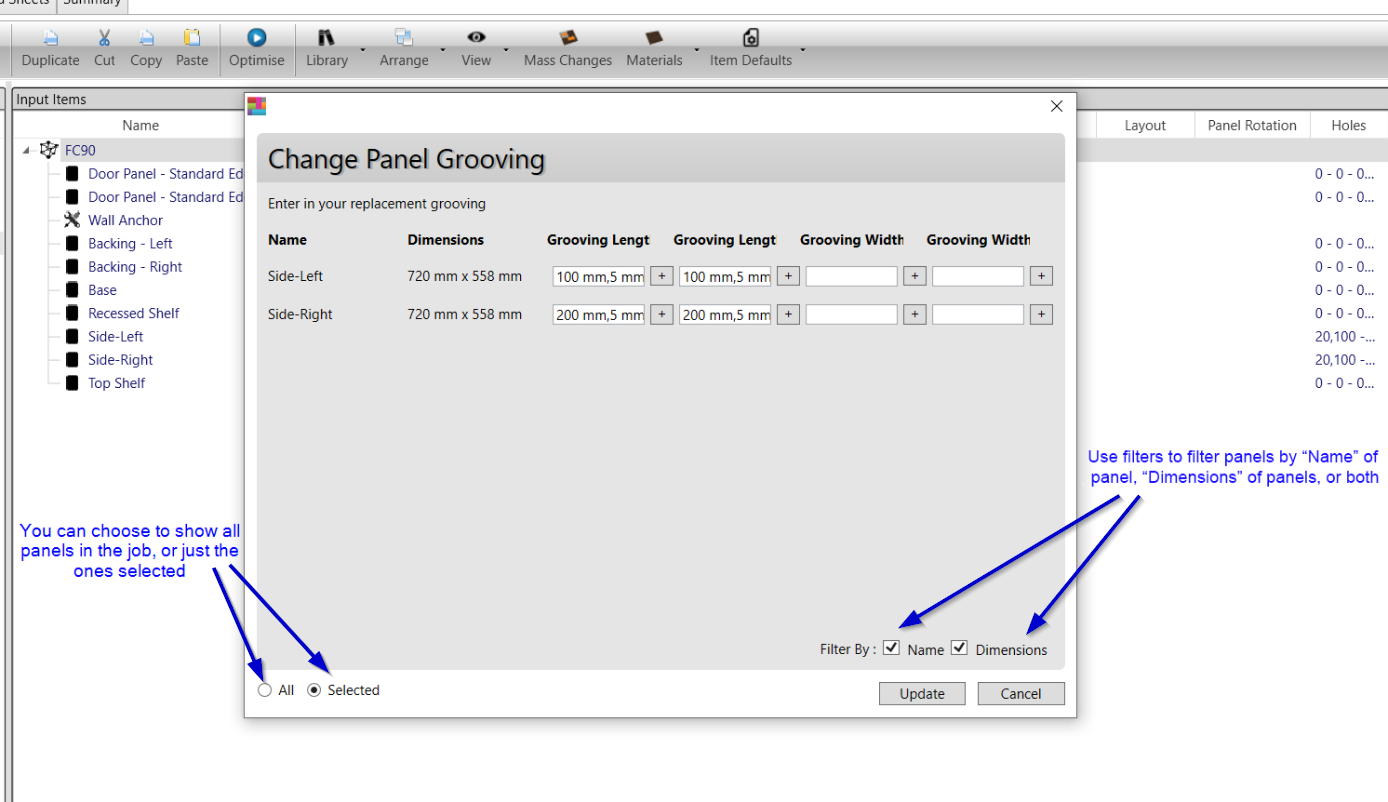
Type the grooving information directly into the text box, or use the "+" box to open the Grooving dialog box.
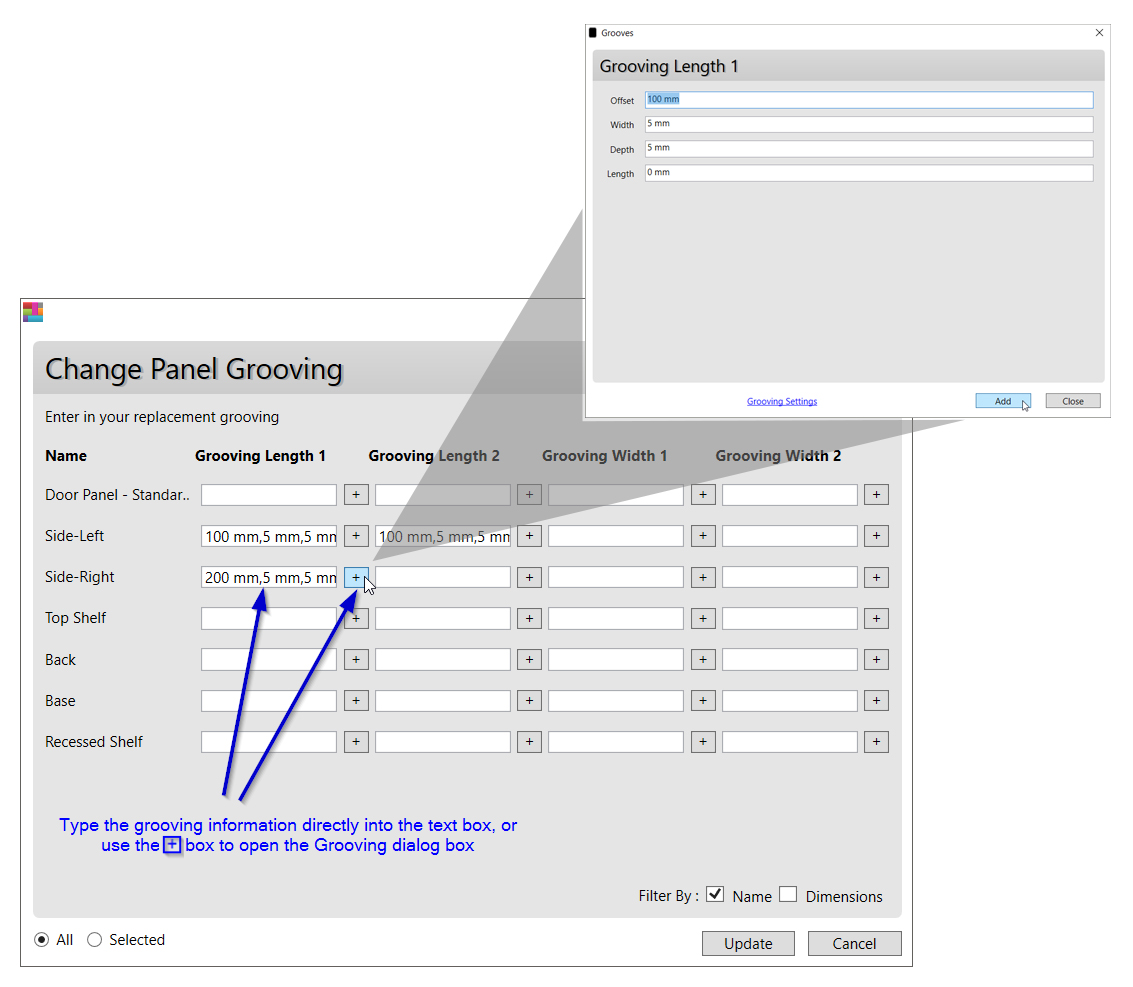
Changes to the grooving has now been applied to multiple selections of panels.


