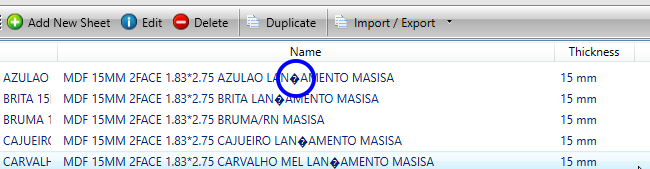Training & Tutorials
Error Importing Sheet Materials from CSV
Updated 1 week ago
1. Change your regional setting in Maxcut to English. (Once you have done the export and re-import, you can change your language back)
The reason for this is that issues can be created when you re-import if your language uses special characters for letters in the column headers, then they won’t be recognised.
Settings -> Language -> I Speak English -> Save
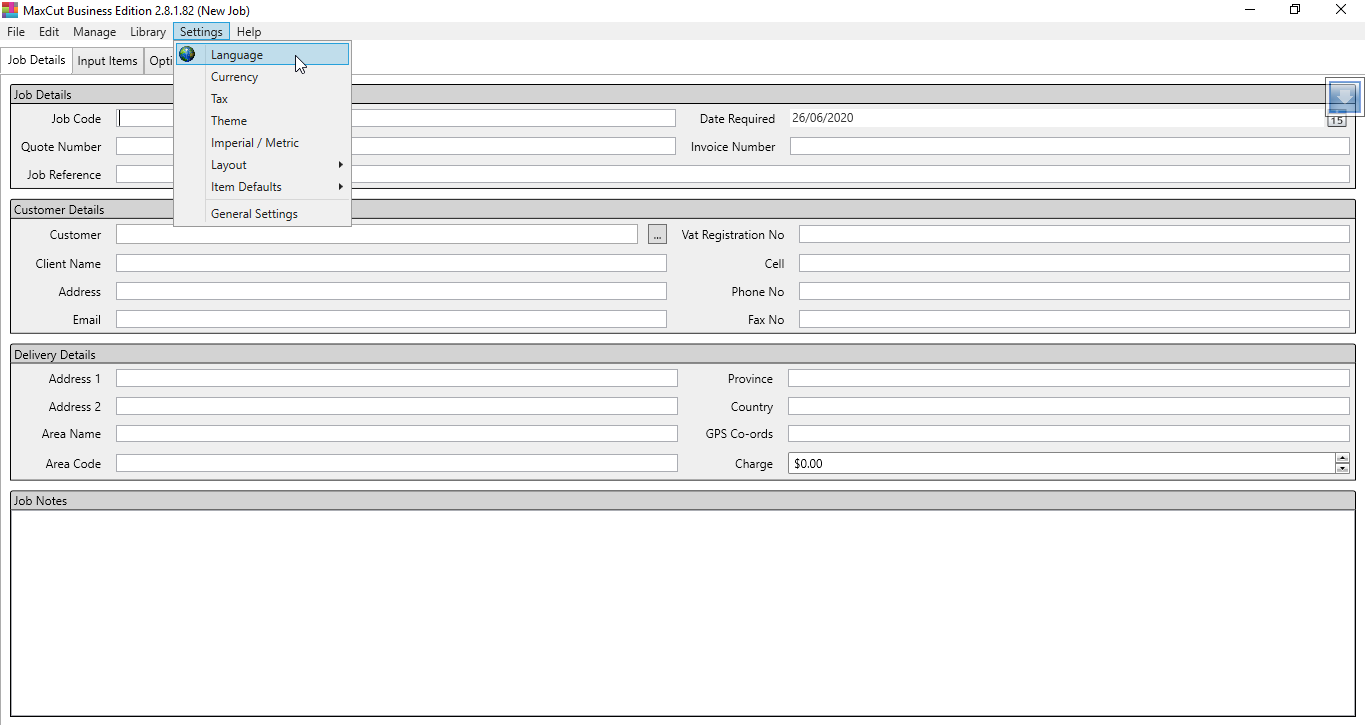
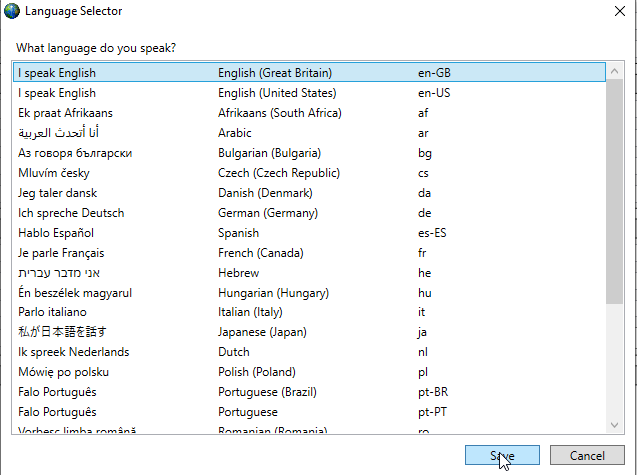
2. Export a sample csv file from your sheet materials (make sure you have added at least one sheet material into Maxcut for export):
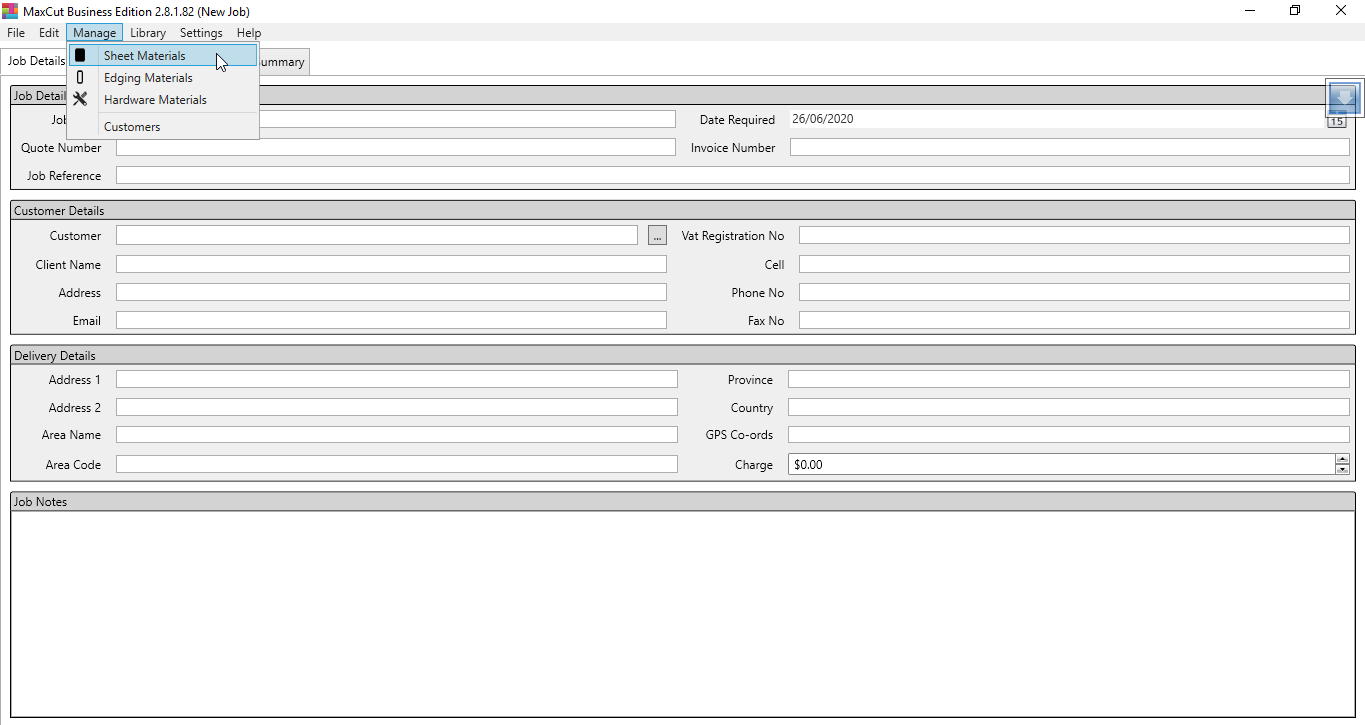
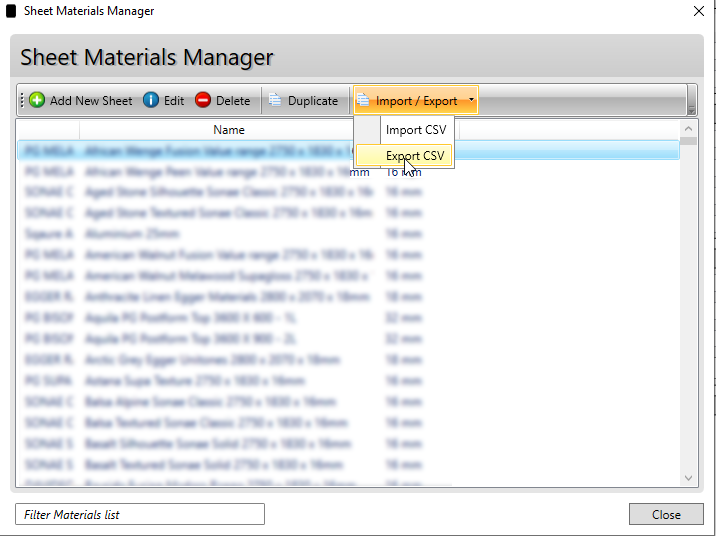
3. Open the saved file in excel. Now add any additional materials you wish to import, using the exact same format as the sample data in the first few rows. Once you have done this, you can delete the sample data.
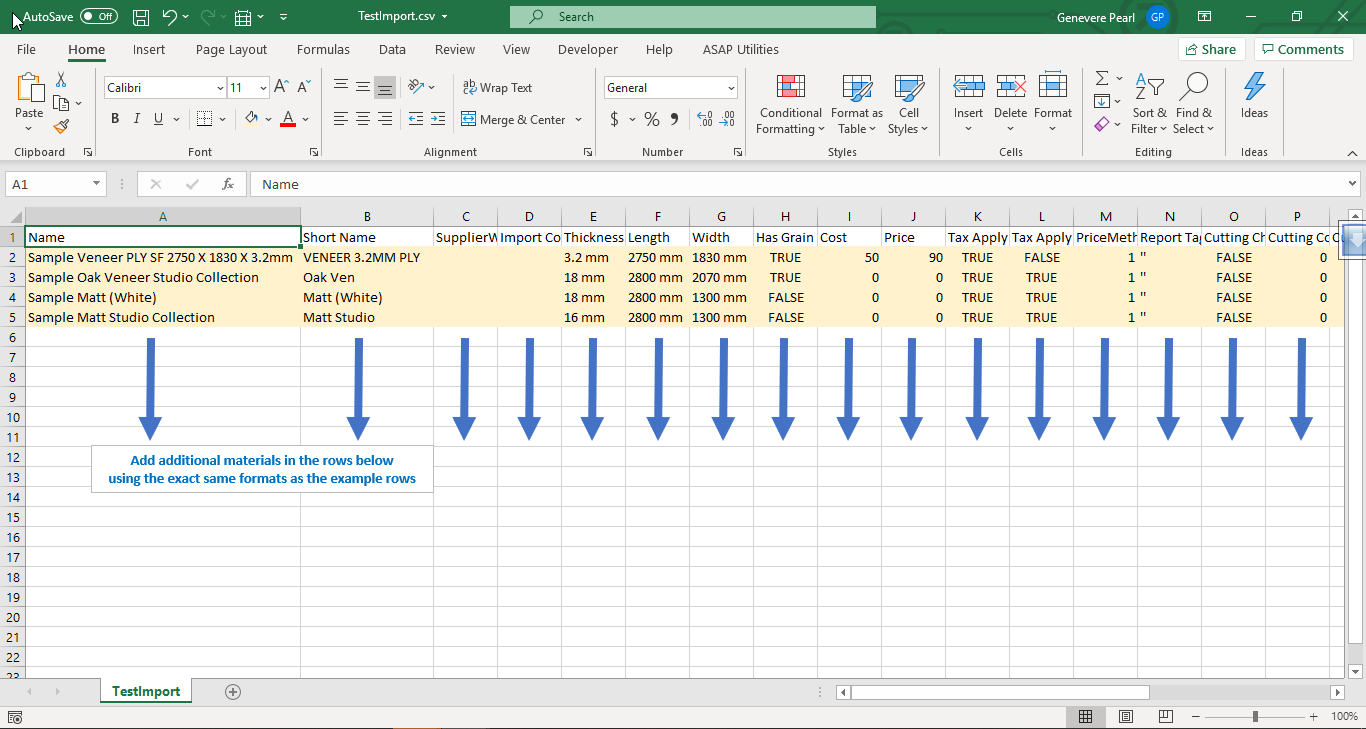
4. The new data you have added, must not contain any , (commas) ; (semicolons) or : (colons)
To check and change this, do the following: Use the Ctrl + H function on the spreadsheet to find these characters and if they exist replace them with something else (a space, a - hyphen, a . (full stop) or nothing).
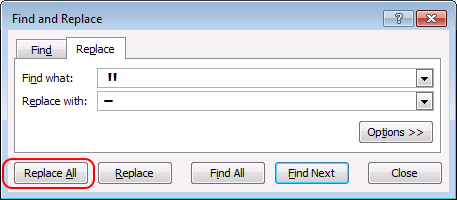
5. Save the file with all your changes. Select SAVE AS and select the format CSV.
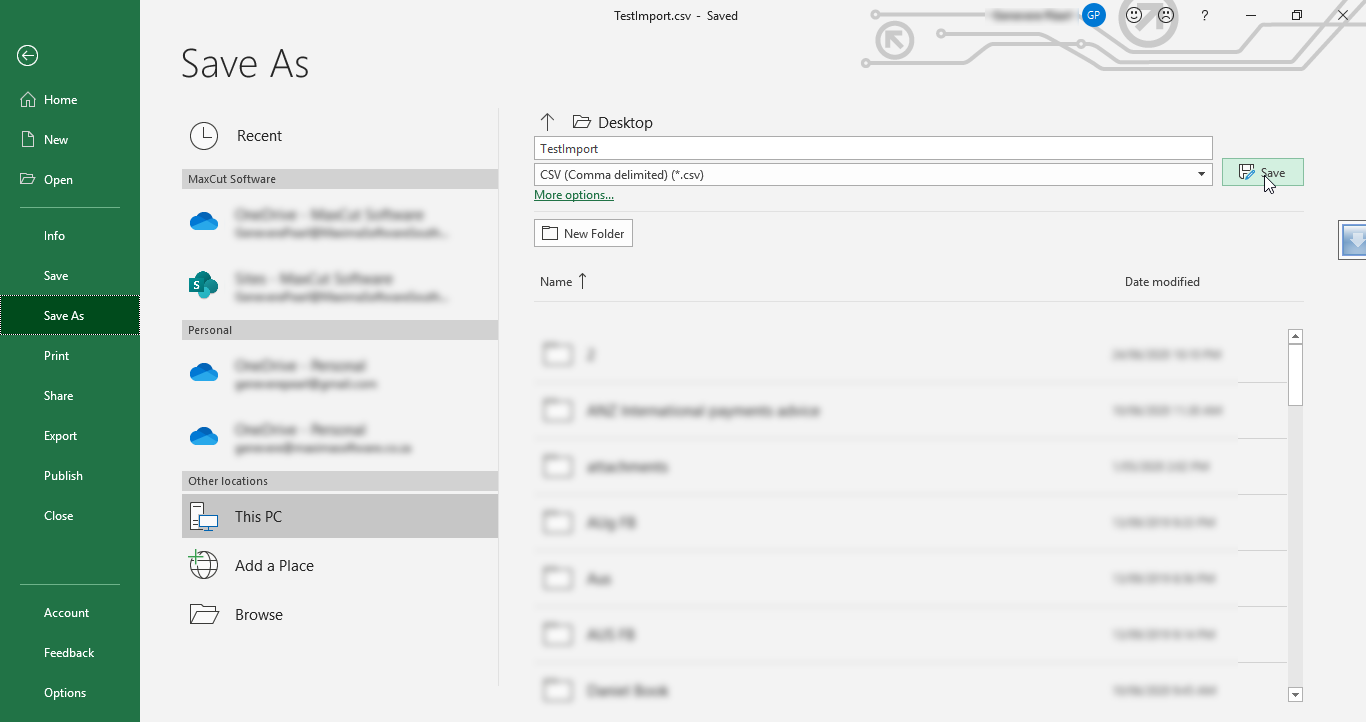
6. Close excel completely.
7. Reopen Excel (the program only, not the spreadsheet you just saved) on a blank workbook
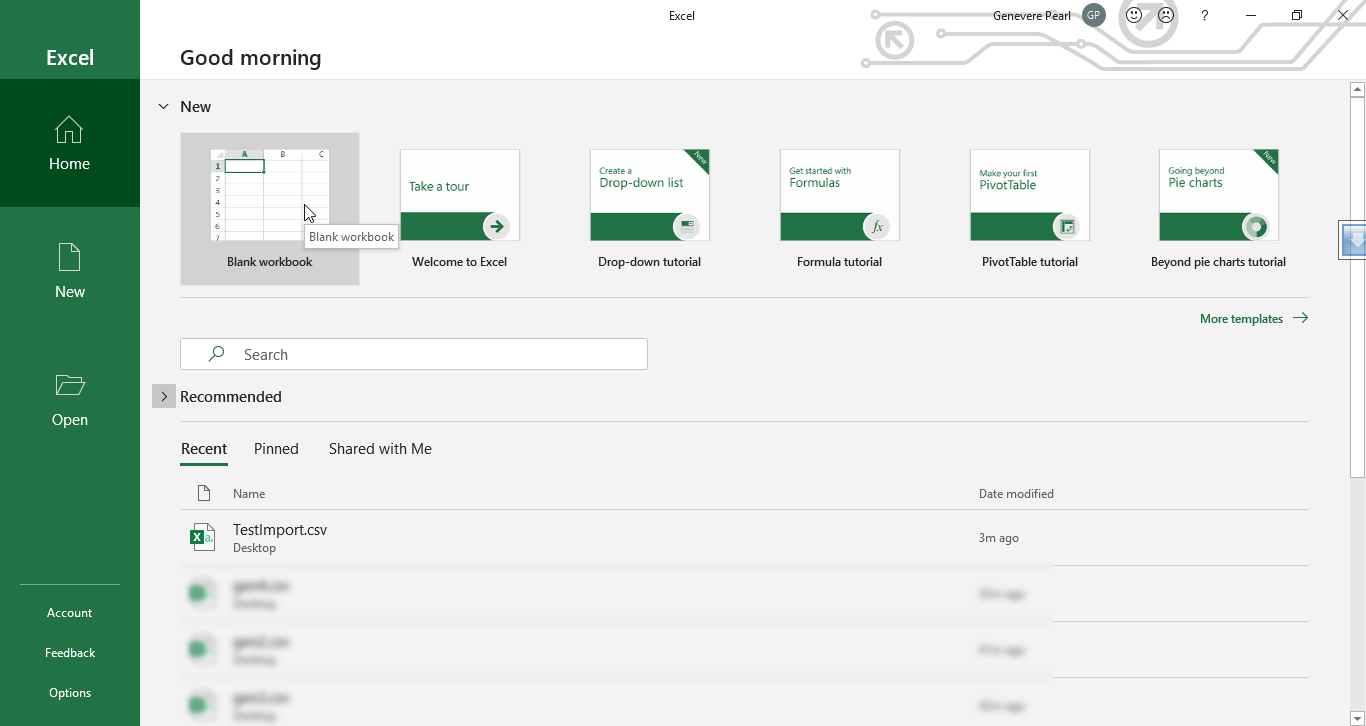
8. Go to Data -> From Text/CSV. (It may be necessary to select Get External Data before seeing the option to select to import FROM TEXT/CSV)
You will then be asked to find the CSV file you saved previously and then it will open the Text Import Wizard screen.
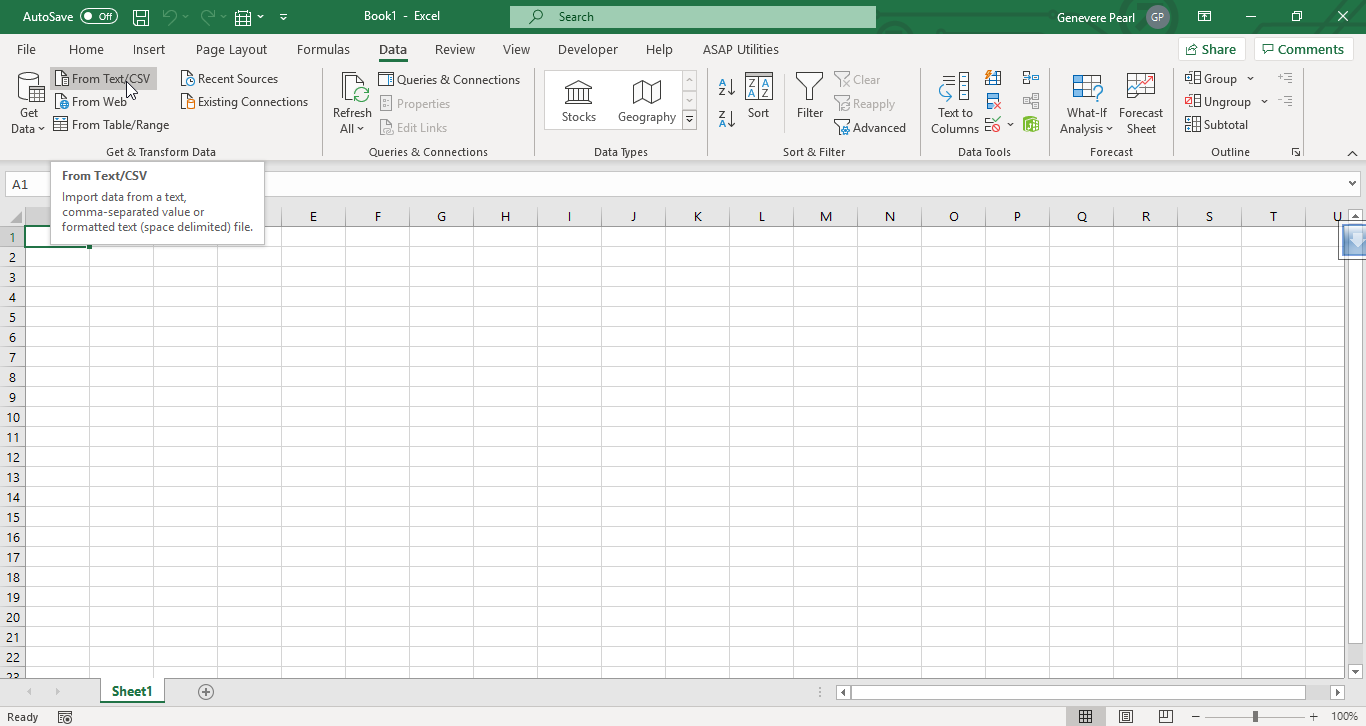
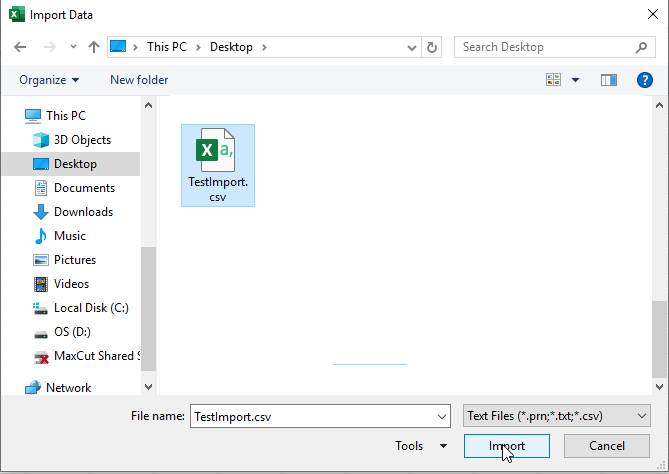
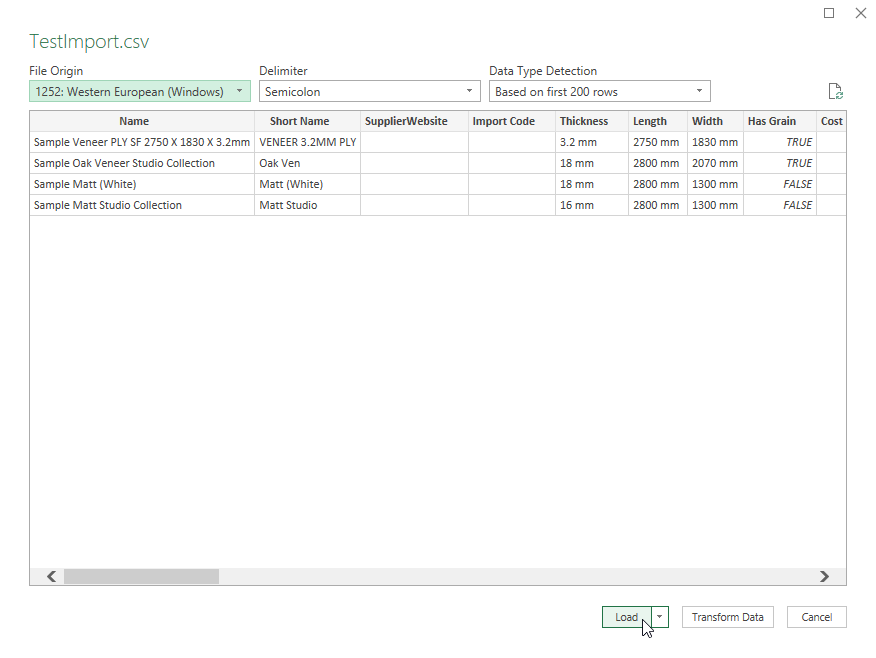
**For older versions of Word that do not show the same Text Import Wizard screen, click here to see the older version screen shots.
9. DO NOT modify anything. SAVE AS a CSV file - you can override the original one you had or you can give it a new name, but this is the one you will import into MaxCut (NB: Make sure that once it is saved and closed, it is never opened again before the import is done, because opening it as a normal CSV, you can break the format and the data does not import correctly.)
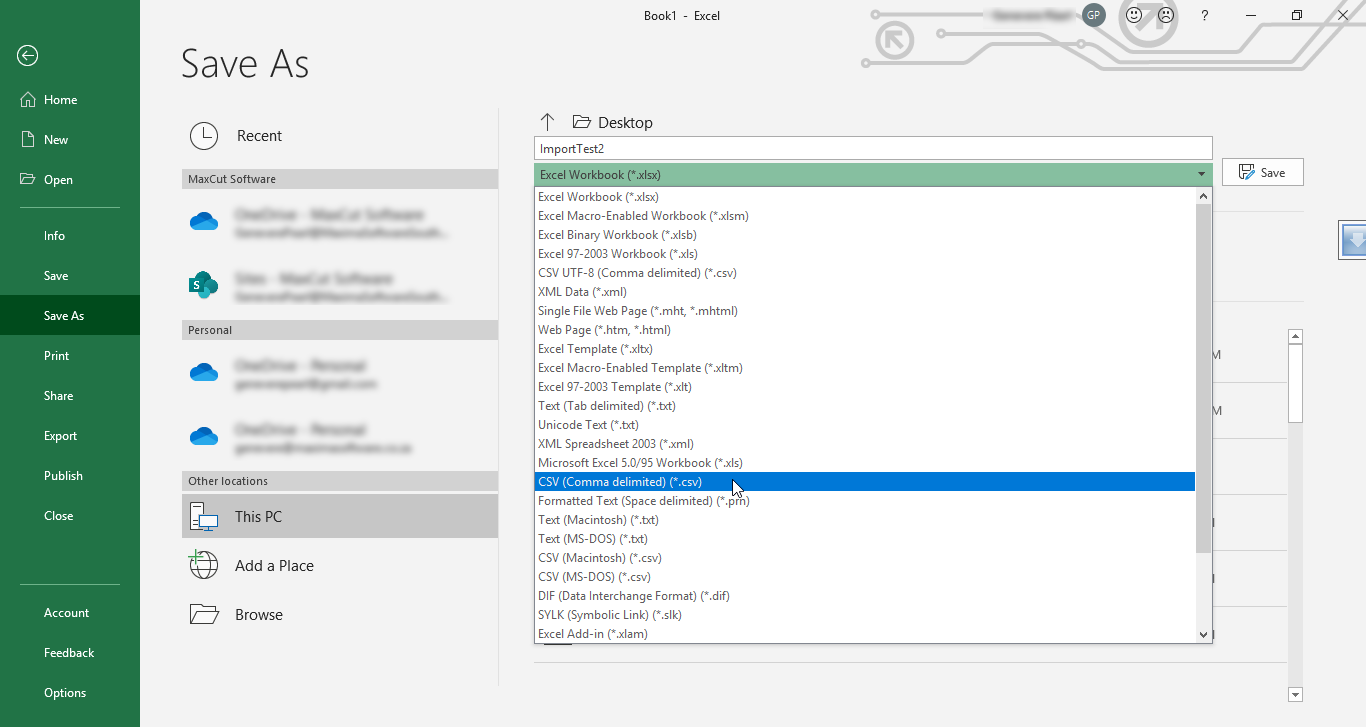

10. Import the newly saved file back into MaxCut :
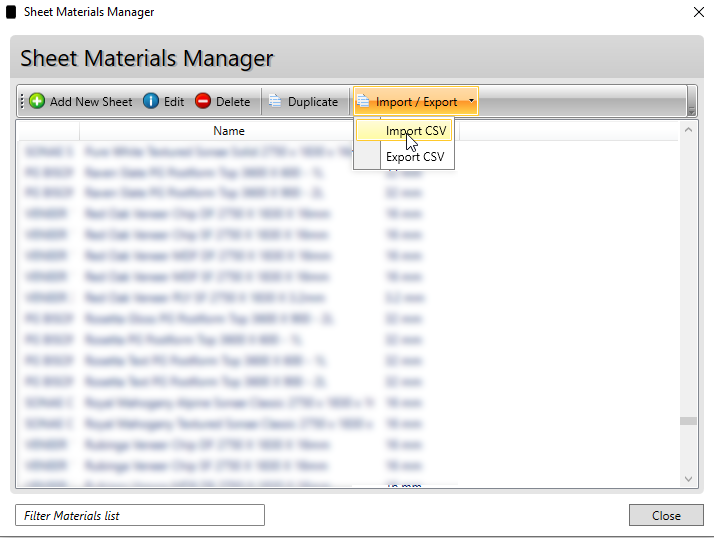
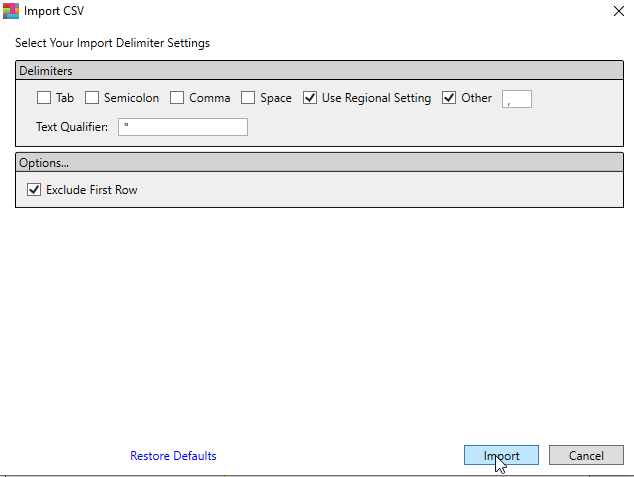
12. Data should now be imported.
13. If you switched your language to English in the beginning, you can switch back to your original language now. (Note: If you used any special characters in your descriptions, there is a chance that they will not be recognised in MaxCut - see example below):