How to Update Your Tax Number in the MaxCut Customer Portal
Subscriptions & Licensing
How to Update Your Tax Number in the MaxCut Customer Portal
Updated 1 week ago
Step 1 - Log into the customer portal
1. Click on the link below:
You will see this landing page:
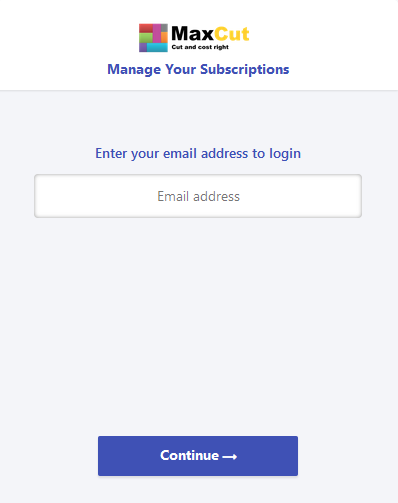
2. Enter your email address (please make sure you log in using the email address you used in the ordering process)
3. Click Continue
4. Check your email. You will receive a one-time password to the email address (provided that it is the same email used to subscribe to Business Edition)
5. Enter your one-time password
6. Click Login
Now, you will have access to the customer portal to manage your subscription.
Step 2 - Adjust Your Billing Address
1. Click 'Billing & Shipping Addresses'

2. Select your Billing Address from the list shown.
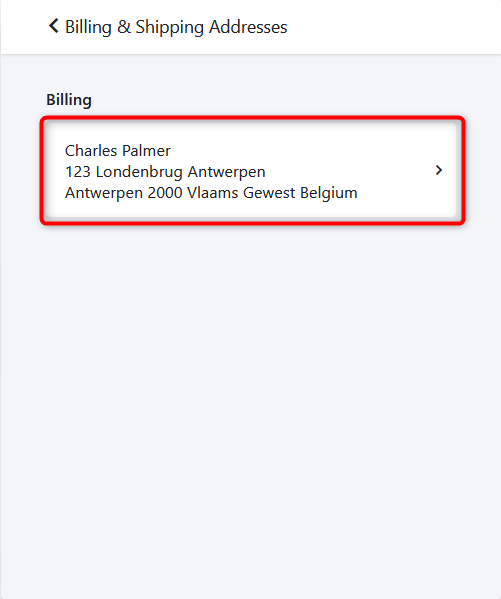
3. Enter your Tax number in the VAT / GST Number field.
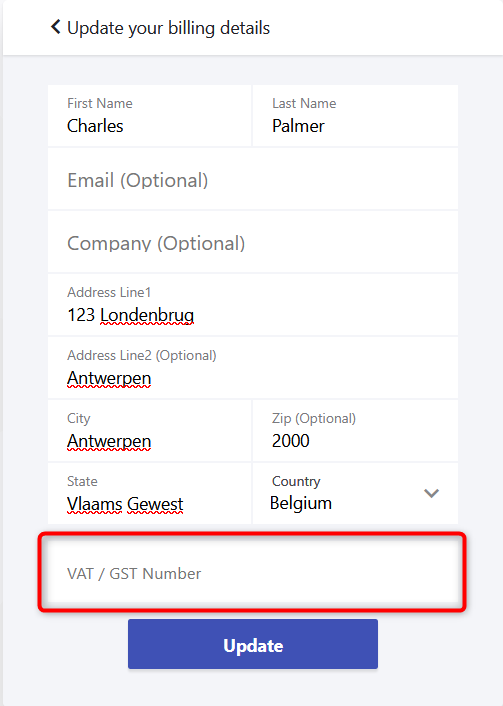
4. Then, click Update.
Once updated, our system, powered by Chargebee, will automatically verify the validity of the VAT number with the relevant tax authorities.

