Subscriptions & Licensing
How to Move Your MaxCut License to Another Computer
Updated 1 week ago
If you need to move your MaxCut license to a new/different computer, you no longer have to manually deactivate your license on your old machine. We've made the process simple—just activate your license on your new computer, and MaxCut will take care of the rest.
Steps to Move Your License
On your new computer:
1. If MaxCut opens in Community Edition, you’ll see a prompt when you open the app.
2. Click the 'Already subscribed? Click here to activate your license' button in the dialog (as shown below).
3. This will take you straight to the License Activation window where you can enter your license code and complete the activation.
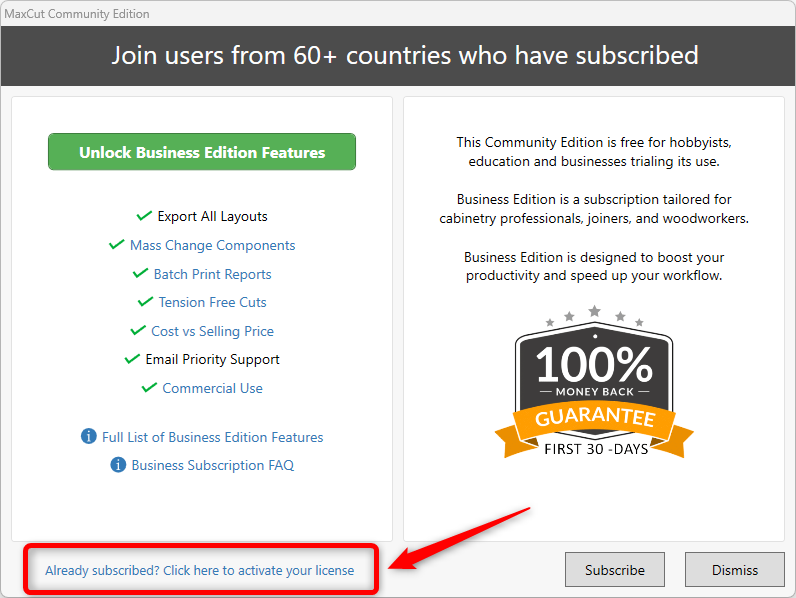
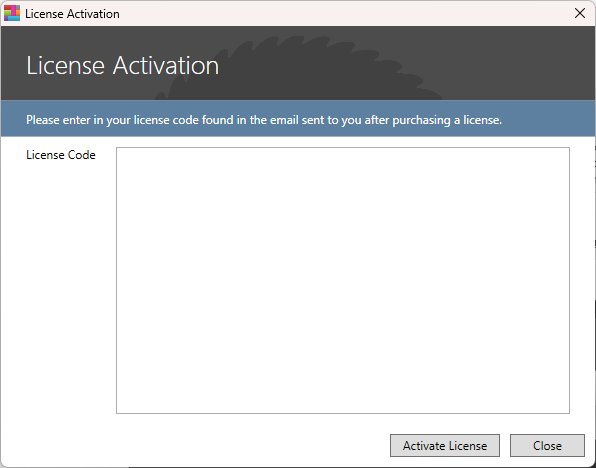
NOTE: You can also get to this screen by clicking on Help > License Information > Enter Activation Code. See this article about how to activate your Business Edition license.
4. Once activated, MaxCut will switch from Community Edition to your licensed version automatically.
OR
If the Community Edition Activation Prompt no longer appears, you can still access the license activation screen manually. Here’s how:
In MaxCut, click Help > License Information.
Click Enter License Code.
Paste your Activation Code.
Click Activate License.
If your license is already active on another computer, MaxCut will prompt you to confirm the transfer.
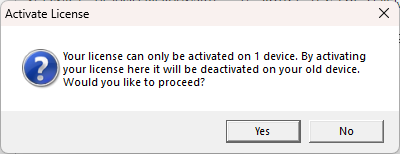
Click Yes to override the previous activation and move your license to the current machine.
This will activate MaxCut on your current computer and transfer the license from the previous one automatically.
What to Expect
MaxCut on your previous computer will downgrade to Community Edition.
You’ll be able to use MaxCut Business Edition as normal on the new machine.
Note: This does not transfer the MaxCut data (materials, pricing, etc.) from the old computer. To see how to do this, click on the link below:
Share your MaxCut materials and library between your computers
or
Create and Restore a Backup of your MaxCut Data
Need Help?
If you run into any issues while moving your license, feel free to contact our support team — we’re here to help!

