Form Overviews
Form Overview - Panel Item Details
When you add or edit a panel in MaxCut, the Panel Details form is where you define all the key information about that panel — from its size and material to edging and expansion.
Updated 1 week ago
TL;DR:
The Panel Details form defines a panel’s name, size, material, edging, and other details.
It determines how panels appear in your job, layouts, and costing.
Access it by selecting Add > Input Panel.
Always check edging and dimensions for accuracy.
Overview
The Panel Details form appears when you:
Create a new panel manually using Add > Input Panel.
Double-click an existing panel in the Input Items list to edit it.
Double-click *Panel from the Library Items sidebar to add a new panel.
This form lets you define every characteristic of a panel (dimensions, quantity, material, edging, and more).
Key Sections
1. Basic Details
Name – The display name for the panel. This appears in your Input Items list and certain reports.
* Length – The longer side of the panel.
* Width – The shorter side of the panel.
Quantity – How many identical panels of this size and type you need.
* Panel Material – Choose the board material from your library (e.g., White Melamine, MDF, Plywood).
* Essential Fields include Length, Width and Material. These fields are required for MaxCut to perform the optimization and generate results.
If any of these essential fields are missing or invalid, they’ll be highlighted in red within the Panel Details form. This indicates that MaxCut cannot include the panel in the optimization until the missing information is corrected.
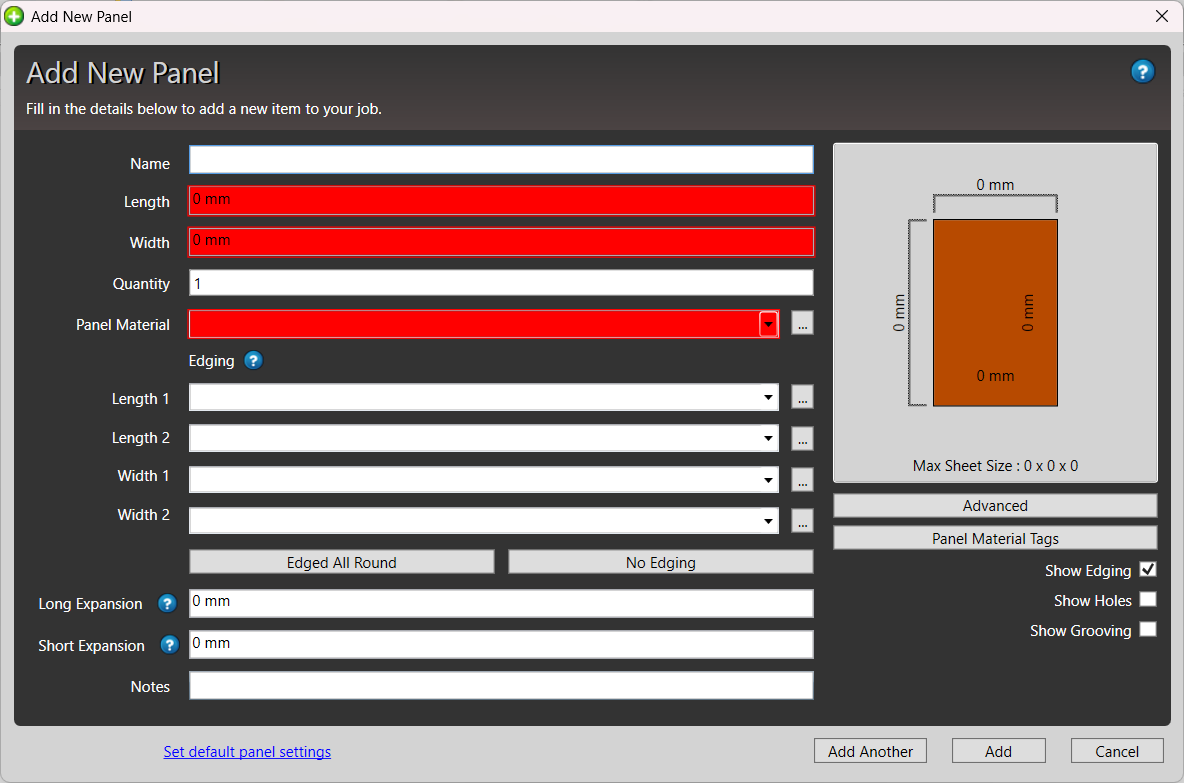
2. Edging
Each side of the panel (Length 1 = Left, Length 2 = Right, Width 1 = Top, Width 2 = Bottom) can be assigned an edging type and thickness.
To add edging, tick the drop-down next to a side and select an edging material.

Edging thickness will automatically adjust the net cut size if you’ve enabled the setting “Include edging thickness” in Advanced.
Tip: You can quickly see which sides have edging in the panel preview diagram on the right side of the form.
4. Long and Short Expansion
5. Holes and Grooving
6. Additional Settings
Depending on your configuration, you may also see:
Notes – Allows you to specify panel-specific notes for handling or other production instructions. In Business Edition, these notes can also be used to generate QR codes on individual labels for easier tracking or identification.
Advanced – Includes advanced settings for your panel, including rotation (affecting grain direction), and edging thickness, and additional notes fields.

Related Articles:

